Monitor Sensitivity Review
You can find active and completed Sensitivity Reviews on the Govern screen in Syskit Point.
The Requested Reviews screen shows all the currently requested Sensitivity Review tasks. Open the Sensitivity Review by clicking the View Details button. Here you can find:
- Basic Sensitivity Review information (1)
- Date when the Sensitivity Review was requested
- Due date
- Progress - number of workspaces where the review was completed next to the total number of workspaces included in the review
- Any comment that was left when requesting the review
- All workspaces included in the review (2)
- The URL for the workspace (3)
- Reviewers for each workspace (4)
- Status of the review for each workspace (5)
- Who performed the review (6) if completed
- When the review was completed (7)
- Comment provided by the reviewer (8)
- Review action (9)
- Click this action to perform the Sensitivity Review
- For more information about the reviewer experience, read the Sensitivity Review article
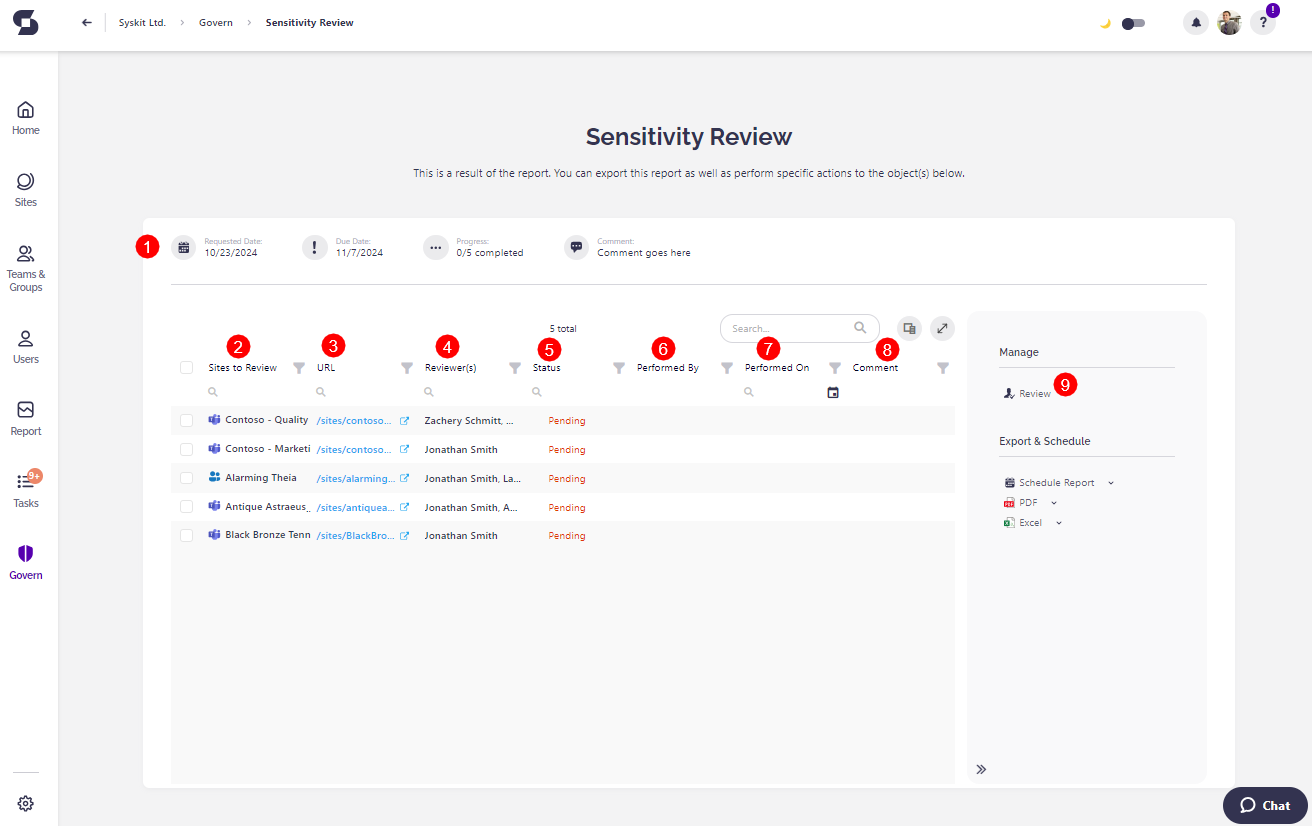
Clicking the name of a workspace where the review is already completed opens the Summary screen that lists all changes done by the reviewer during the Sensitivity Review.
- The Summary screen can also be accessed by selecting a workspace and clicking the View Details action in the side panel.
Navigating to the Govern > Sensitivity Review > History screen and clicking View Details for a Sensitivity Review shows past Sensitivity Review tasks.
Here, you can find the list of changes that were performed for the past Sensitivity Review tasks.