Manage Sensitivity Labels
Please note!
To use sensitivity labels, a service account needs to be connected to Syskit Point. For details on how to set up sensitivity labels, take a look at the Enable Sensitivity Labels article.
Once set up, Syskit Point admins and workspace owners can apply or remove the sensitivity labels from workspaces.
These changes can be done on the Sites Overview and the Microsoft Teams & Groups Overview screens.
Complete the following steps to manage your sensitivity labels:
- Click the Sites button (1) located on the left side of the Syskit Point screen.
- This can also be done by clicking the Teams & Groups button, but in this example, we will be using Sites.
- Select one or more workspaces (2) you want to change the sensitivity label for.
- Click the arrow next to the Manage Sensitivity button (3) to see your options; located on the right side of the screen.
- The Apply Sensitivity Label and Remove Sensitivity Label actions show up.
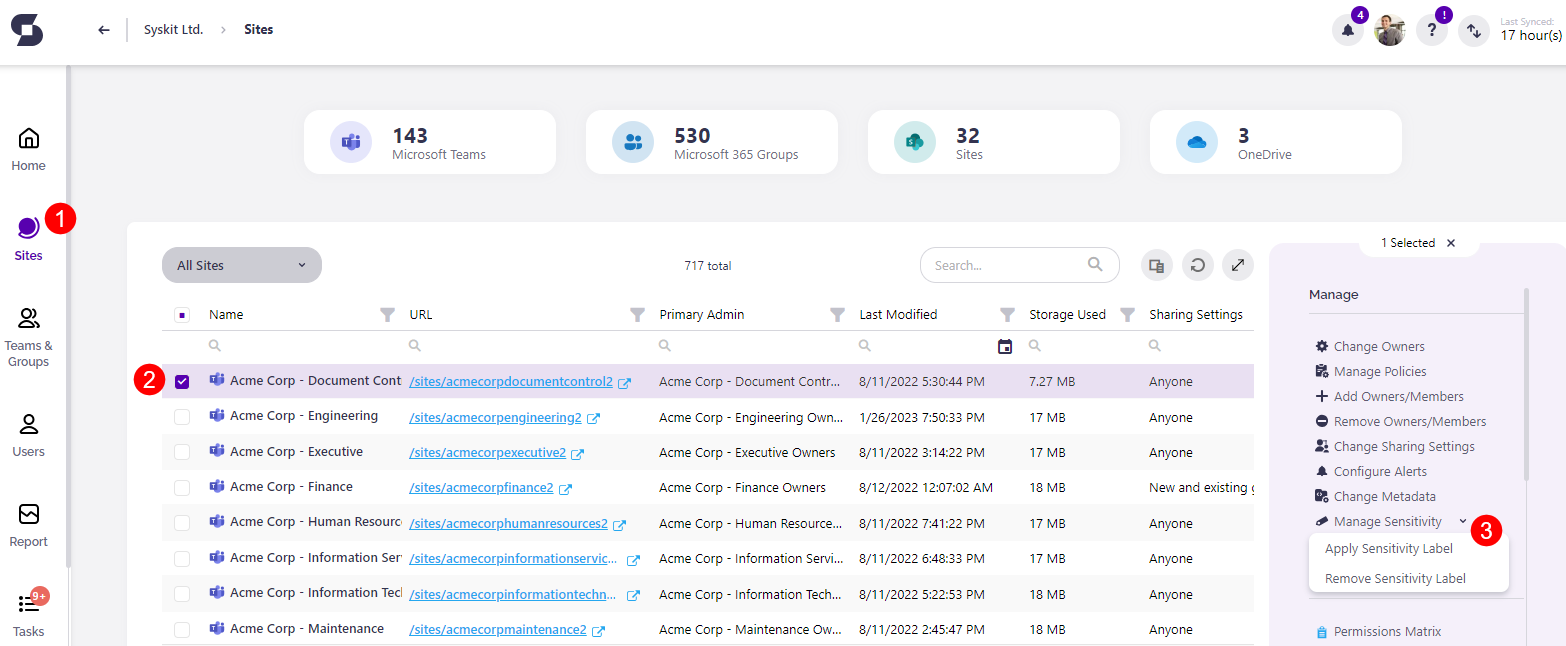
Clicking Apply Sensitivity Label opens the Apply Sensitivity Label pop-up.
To apply a sensitivity label to the workspace:
- Select the sensitivity label (1) you want to apply to the workspace.
- Type APPLY (2) in the designated space.
- Click Apply Sensitivity Label (3) to finalize.
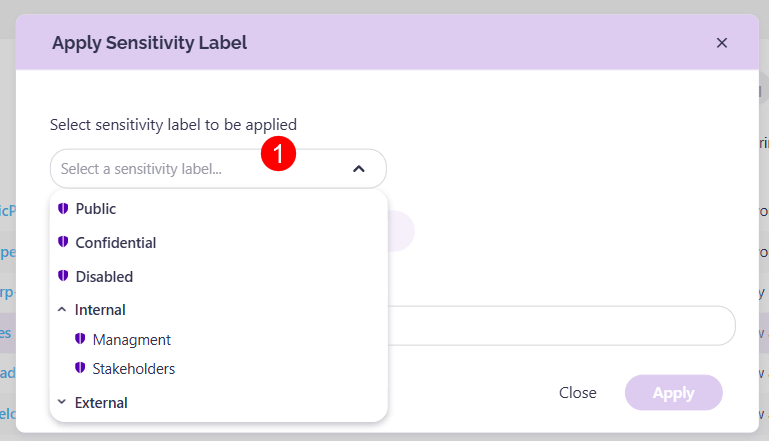
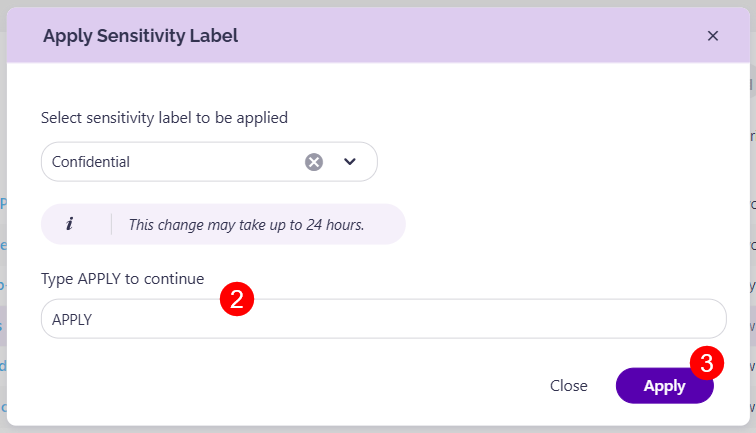
Clicking Remove Sensitivity Label opens the Remove Sensitivity Label pop-up.
- To remove the sensitivity label type REMOVE (1) in the designated space.
- Click Remove Sensitivity Label (2) to finalize.
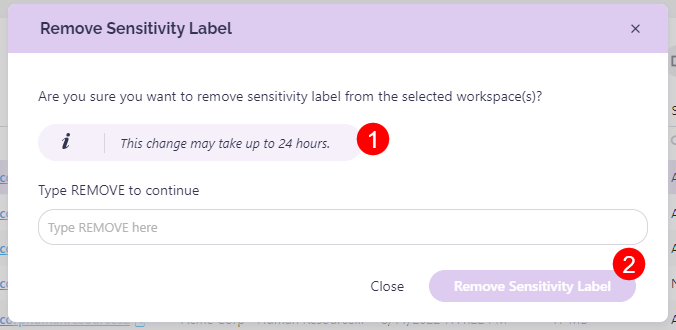
Please note!
The sensitivity label changes can take up to 24 hours to apply to all apps and services.