Workspace Review Summary
The final step in the Workspace Review Wizard is the Summary step. Here, you'll see an overview of your actions taken during the review.
info
Please note! Certain actions may still be in progress by the time you reach the Summary step. However, even if you click the Complete Review button and finish the review, the actions that are in progress will still finish processing.
The following information is available:
- At the very top, there's a filter that lists all the actions you've taken (1) and the number of times it was taken
- Clicking an action filters the report to show only information about that action
- Action (2) - shows the name of the action taken
- Performed By (3) - shows who this action was performed by
- Performed On (4) - shows the date when the action was performed
- Status (5) - shows whether the action was completed successfully or is currently in progress
- Details (6) - shows any additional details available regarding the action
- Clicking the Complete Review (7) button opens the Complete Review modal where you can leave any comments about this Workspace Review. Administrators and your co-reviewers can see the comments left.
- Typing CONFIRM and clicking the Complete Review button finalizes the review process.
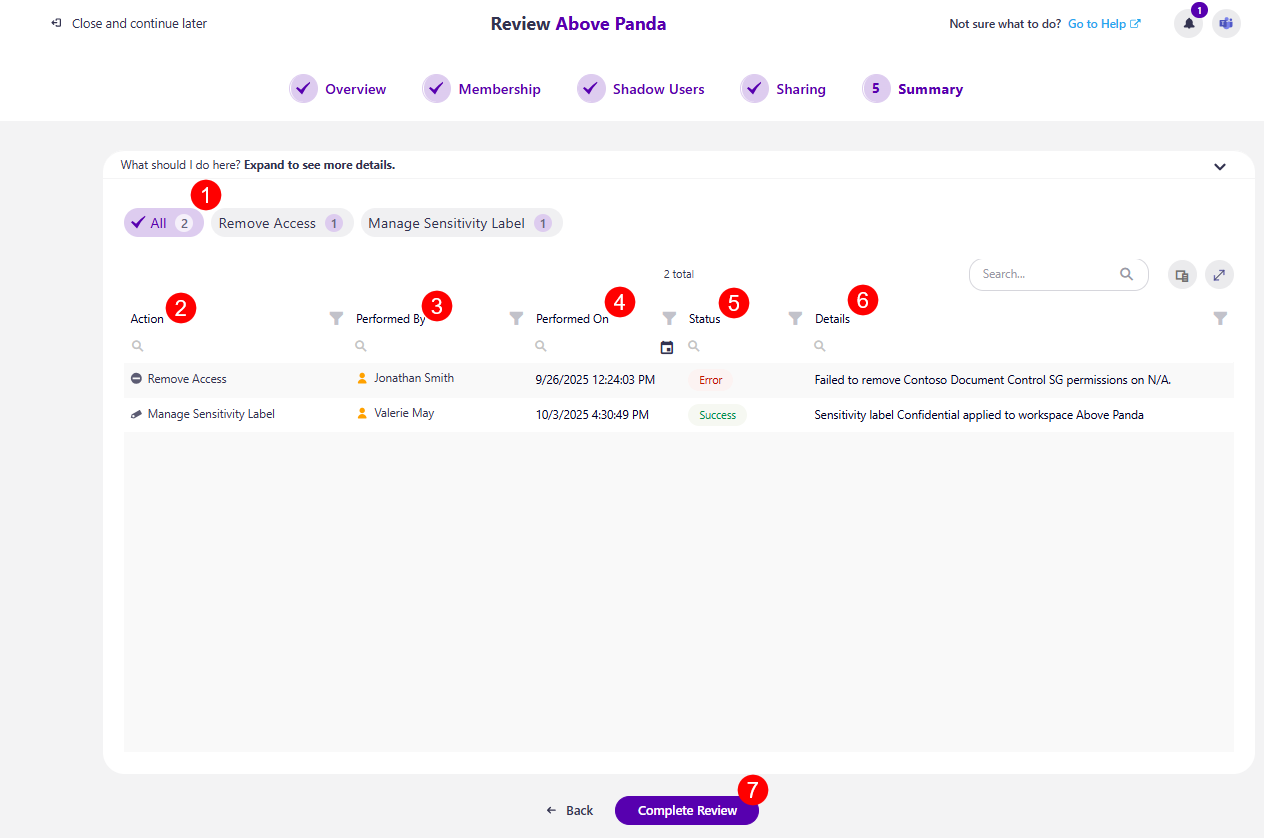
info
Please note!
If you are unsure of what to do at any point and want to consult your co-reviewers, you can start a chat with them by clicking the Microsoft Teams icon at the top right corner of the Syskit Point app.