Workspaces Without a Sensitivity Label
Syskit Point detects workspaces without a sensitivity label assigned, which could lead to security risks in case classified information isn't properly hidden behind the appropriate sensitivity label.
The Workspaces Without a Sensitivity Label policy cannot have task delegation enabled. That means that no tasks are created to resolve this policy vulnerability, and no e-mails are sent to collaborators.
The workspaces without a sensitivity label are still detected and shown on the Security and Compliance dashboard. This means that Syskit Point detects a vulnerability on a workspace based on the applied policy, but it does not create tasks or send any e-mails to collaborators.
The purpose of this is to assist Syskit Point admins by bringing awareness of potential issues in their Microsoft 365 environment.
On the Security & Compliance dashboard, click the Workspaces Without a Sensitivity Label button to see the report.
The Workspaces with Shadow Users screen opens, showing a list of all workspaces that do not have a sensitivity label assigned to them.
The report itself provides information on:
- Workspace (1) - name of the workspace
- URL (2) - the URL for the workspace
- Detected (3) - when the policy vulnerability was detected
- Owners (4) - the number of owners the workspace has
- Sensitivity Label (5) - shows which, if any, sensitivity label is applied
You can complete the following actions for the policy vulnerability:
- Apply Label (6) - this lets you apply a sensitivity label to the workspace directly and immediately resolve the vulnerability
- Ask Owners (7) - this asks workspace owners to review the sensitivity level of their workspace and assign the appropriate label
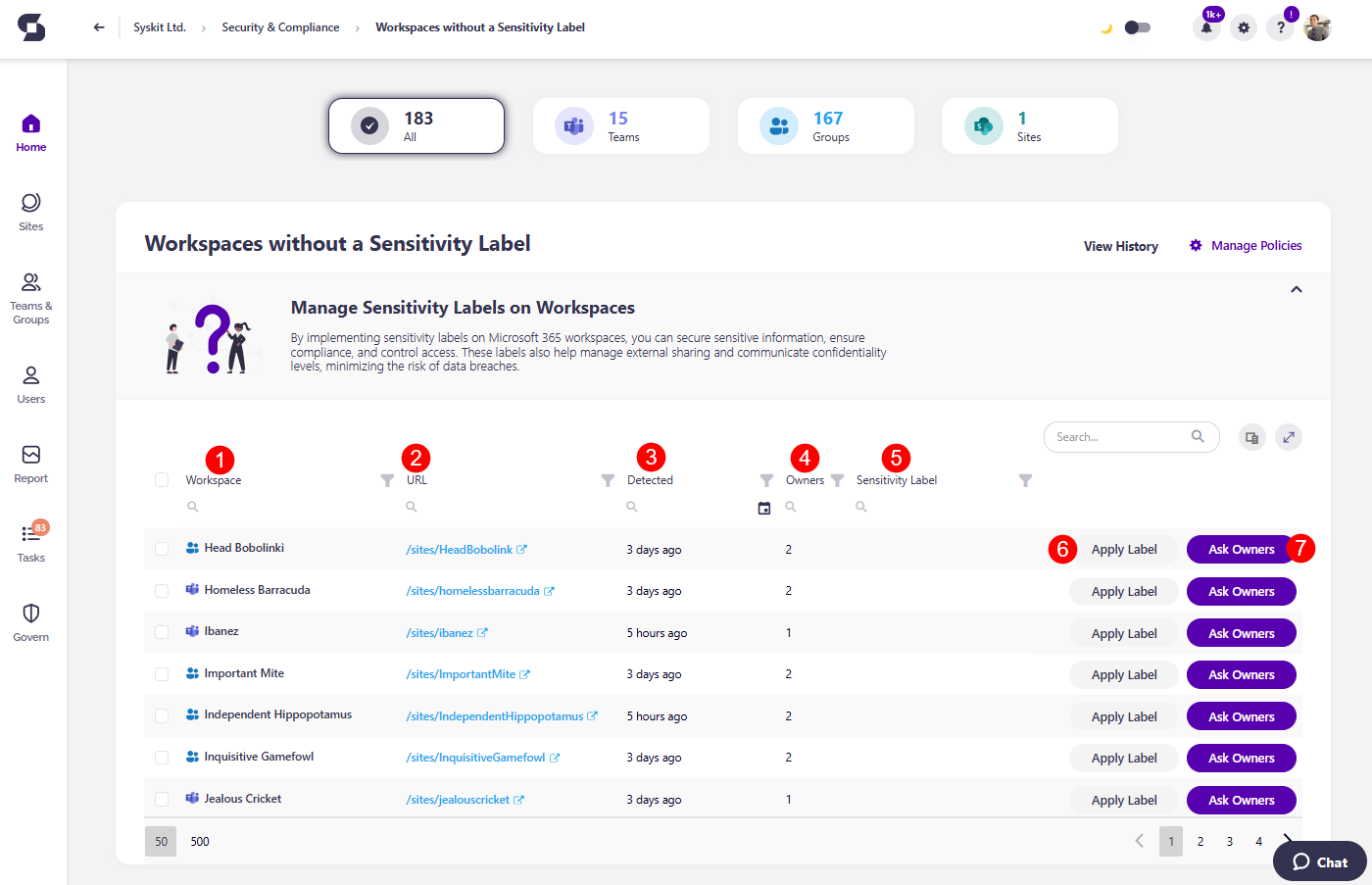
Clicking the Apply Label button opens the Apply Sensitivity Label confirmation module, where you can:
- Select the sensitivity label (1) that should be applied to this workspace
- Type APPLY (2) in the space available
- Click the Apply button (3) to finalize your decision and assign the selected sensitivity label to the workspace
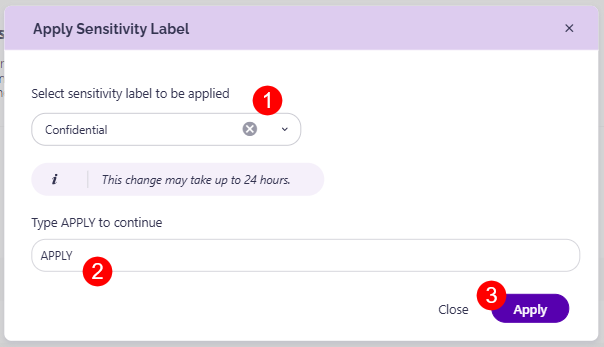
To ask the workspace owners to assign the sensitivity label to this workspace, click the Ask Owners button.
This opens the Ask Owners confirmation module that states that:
- Owners will receive a new task and e-mail notification
- Owners will be able to update the sensitivity
- Owners will have 15 days to complete this task
You can also leave a comment (1) for the Owners explaining what you expect from them.
- Once you are done, clicking Ask Owners (2) finalizes your request and sends the task to the owners

Please note: When selecting the Ask Owners action, the owners will receive the task as part of the Sensitivity review.