Error while loading IIS Settings Information
Problem
While trying to load a SharePoint 2019 farm with the enabled IIS Settings Information option, the following error message appears:
IIS 6 Management Metabase Compatibility required.
The following error message is stored in the event log:
Error while loading SP2019-SRV
Acceleratio.SPCommon.SharePointCrawler.IISCompatibilityMissingException: IIS 6 Management Metabase Compatibility required. at Acceleratio.SPDocKit.Administration.IISSettingsLoader.IISMetabaseReader.GetAppPools(String serverAddress, ConfigReader configReader) at Acceleratio.SPDocKit.Administration.IISSettingsLoader.IISLoaders.IIS7Loader.Load() at Acceleratio.SPDocKit.Administration.ServerDetailsLoader.#ca3.#uZgb() at Acceleratio.SPCommon.TimeoutableAction.#392.#5Ygb()
Solution
To successfully load IIS Settings, the IIS 6 Metabase Compatibility role has to be enabled.
Please note!
A server restart could be required for the changes to take effect.
To enable the role, follow these steps:
- Open the Server Manager on IIS server
-
- On the Dashboard screen, select the Add roles and features option. OR..
- On the left side menu, click the Local Server option, navigate to the Roles and Features section, and select Add Roles and Features option in the Tasks drop-down menu on the right side of the screen. The Add Roles and Features Wizard opens.
- Before You Begin step - continue to the next step by clicking Next.
- Installation Type step - make sure the Role-base or feature-based installation option is selected.
- Server Selection step - make sure the IIS server is selected.
- Server Roles step - make sure the IIS 6 Metabase Compatibility option is checked. You can find it under Web Server (IIS) > Management Tools > IIS 6 Management Compatibility > IIS 6 Metabase Compatibility.
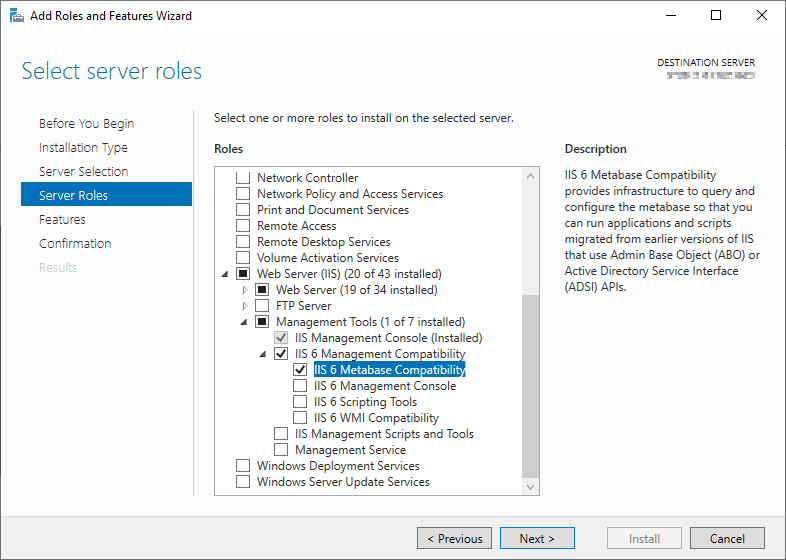
- Features step - continue to the next step.
- Confirmation step - check the Restart the destination server automatically if required option and click Install.
- Results step - displays the installation progress. Once the installation is finished, the Installation succeeded message is displayed.
Please note!
Make sure to install the role on all Web Front End servers in a Farm in order to collect the IIS Settings Information.
SPDocKit will now be able to collect the server's IIS Settings Information.