Delete and Restore Users
When managing your Microsoft 365 environment, there are certain situations when you need to remove users from your tenant, be it in a situation of offboarding a colleague from the company or ending the collaboration with an external user.
With Syskit Point, you get the ability to manage your users easily.
The Delete and Restore User actions can be used when:
- offboarding a user from the company; before deleting, you can copy permissions to a new user with the help of the Copy User Permissions action
- deleting external users – if you have one or multiple external users who exist in your Microsoft Entra ID, and you have ended your collaboration with them
- restoring a user – in case someone deleted a wrong user
Please note!
To successfully execute Delete User and Restore User actions, you need to have the Syskit Point Admin role assigned. Additionally, you must meet one of the following conditions regarding Microsoft Entra ID Roles in your Microsoft 365 environment:
- have the Global Admin role assigned
- have the SharePoint Admin and the User Admin role assigned
- have the User Admin role assigned and specified as a manager to the targeted user in Microsoft Entra ID
Running the Delete User Action
To use the Delete User action, follow these steps:
- Navigate to the Users overview screen;located on the left side of the home page
- Select the users you wish to delete (1)
- Click the Delete User action (2) - the Delete Users window opens
- Click the Delete User button (3) on the Delete Users window to confirm the deletion
Please note!
You can only delete users that exist in the Microsoft Entra ID. Some external users in your tenant don’t appear in Microsoft Entra ID as they only have access to selected documents. To remove such users, use the Remove Access action on the User Access Report.
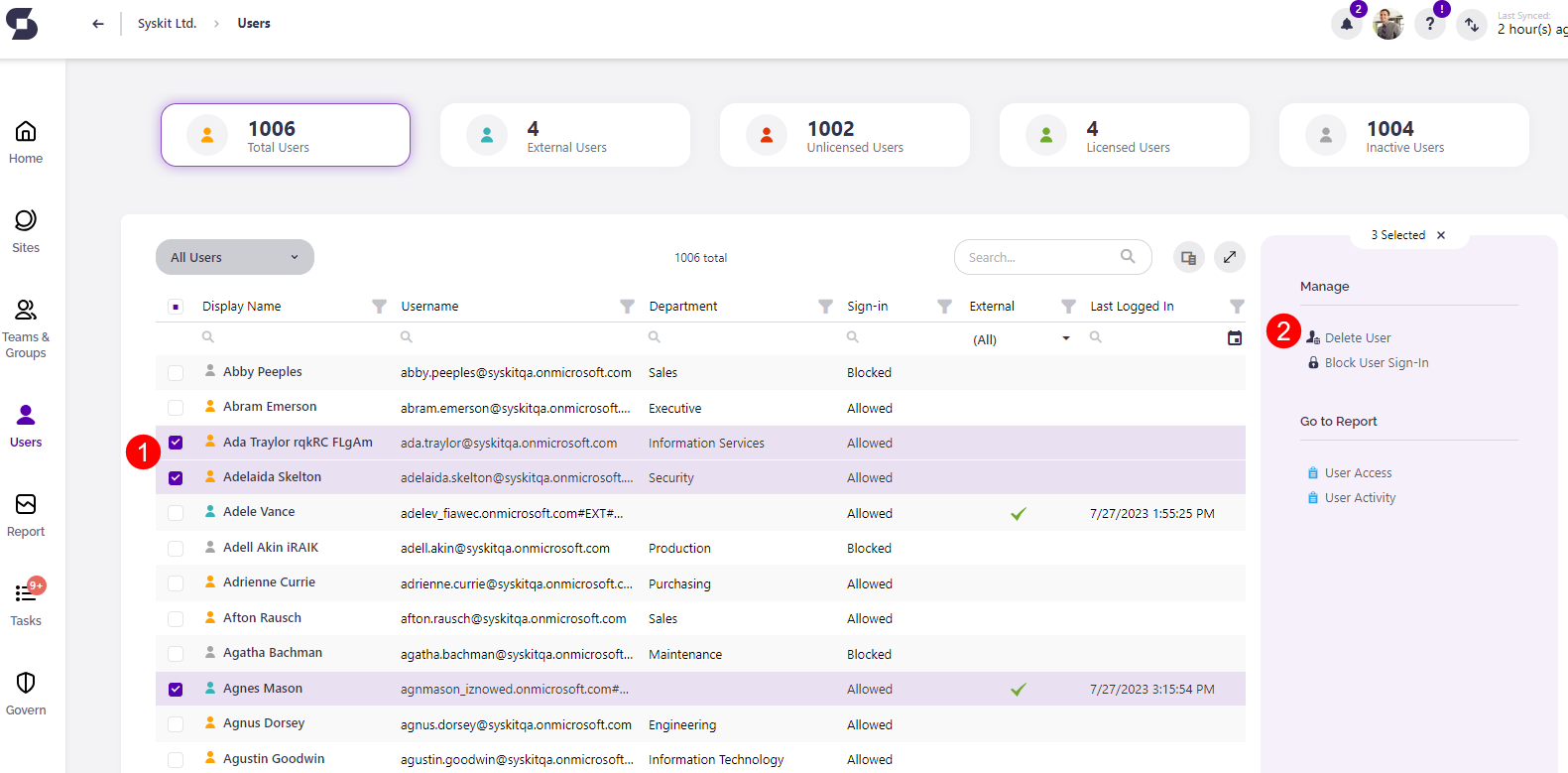
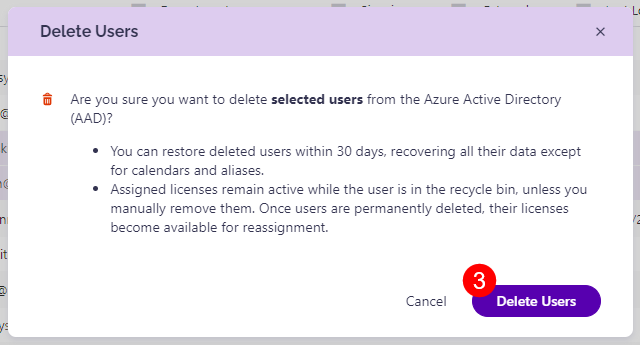
Running the Restore User Action
To use the Restore User action, navigate to the Users overview screen, and follow these steps:
- select the Deleted Users view(1)
- select the users you wish to restore (2)
- click the Restore User action (3) - the Restore Users window opens
- click the Restore User button (4) to confirm the action
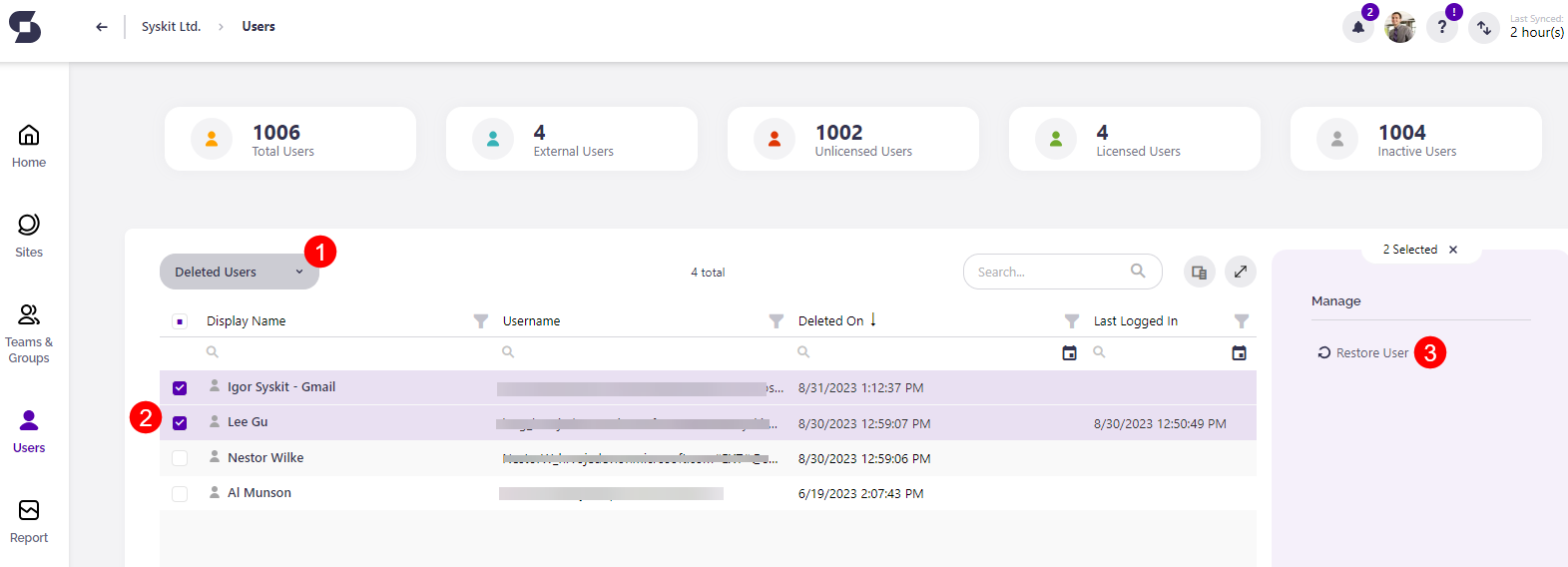
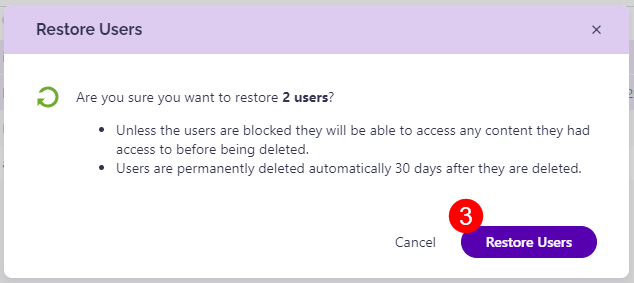
Please note!
When you delete a user from Microsoft Entra ID, you have a period of 30 days to restore them. After 30 days, the user is permanently deleted and cannot be restored.