Assign and Manage Access to Syskit Point
After deploying Syskit Point, your Microsoft 365 users can be given access to the Syskit Point web app.
By using the built-in role-based security of Syskit Point, you can easily manage who has access to Syskit Point and what features are available to them. Those assigned a role will be able to view all data collected from the Microsoft 365 tenant and perform actions based on the permissions granted to them in Microsoft 365 or have access to all data related to sites, Microsoft 365 Groups, and Microsoft Teams.
- Level of access depends on the roles assigned.
This allows workspace owners to perform Workspace Reviews and other governance-related tasks related to their workspace. Read on to learn more about the specifics of each role and how to assign them to your users.
Setting up Role-Based Access
To manage who has access to Syskit Point, navigate to Settings > Security > Manage Access (1) Here, you will find:
- All Syskit Point roles (2) in a separate section
- Toggle (3) that enables a particular role; by default, all roles except the Syskit Point Admin role are initially disabled
- Tile with number of assigned users (4) for each role; the total number of users with the assigned role is displayed in the tile
- Assign to role (5) button enabling you to add a user to a role easily
- Save (6) button to save changes
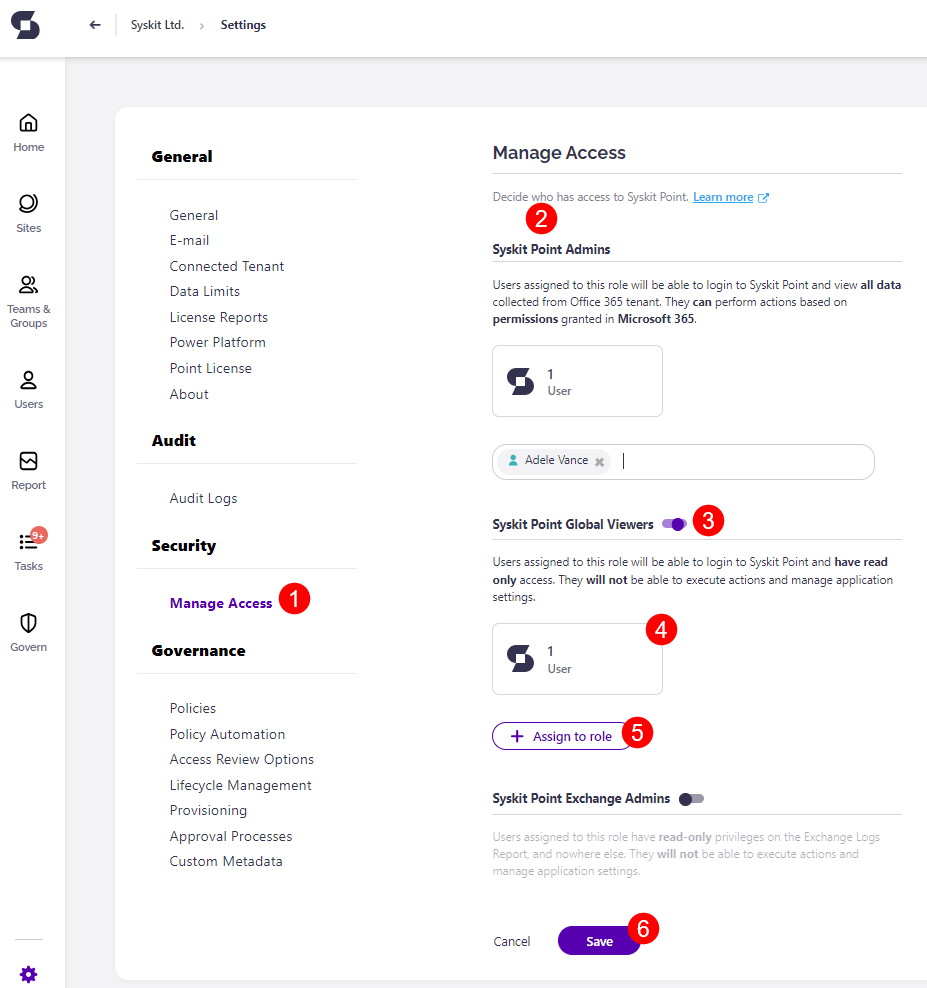
Clicking the tile showing the number of assigned users per role opens a report for the corresponding role Here, you can:
- See all users with the assigned role (1); by default, Company Administrator and SharePoint Service Administrator Azure AD Roles are automatically assigned with the Syskit Point Admin role
- Assign (2) new users to the role; you can add users, Microsoft 365 Administration roles, security groups, and Microsoft 365 Groups
- Export or schedule (3) the report
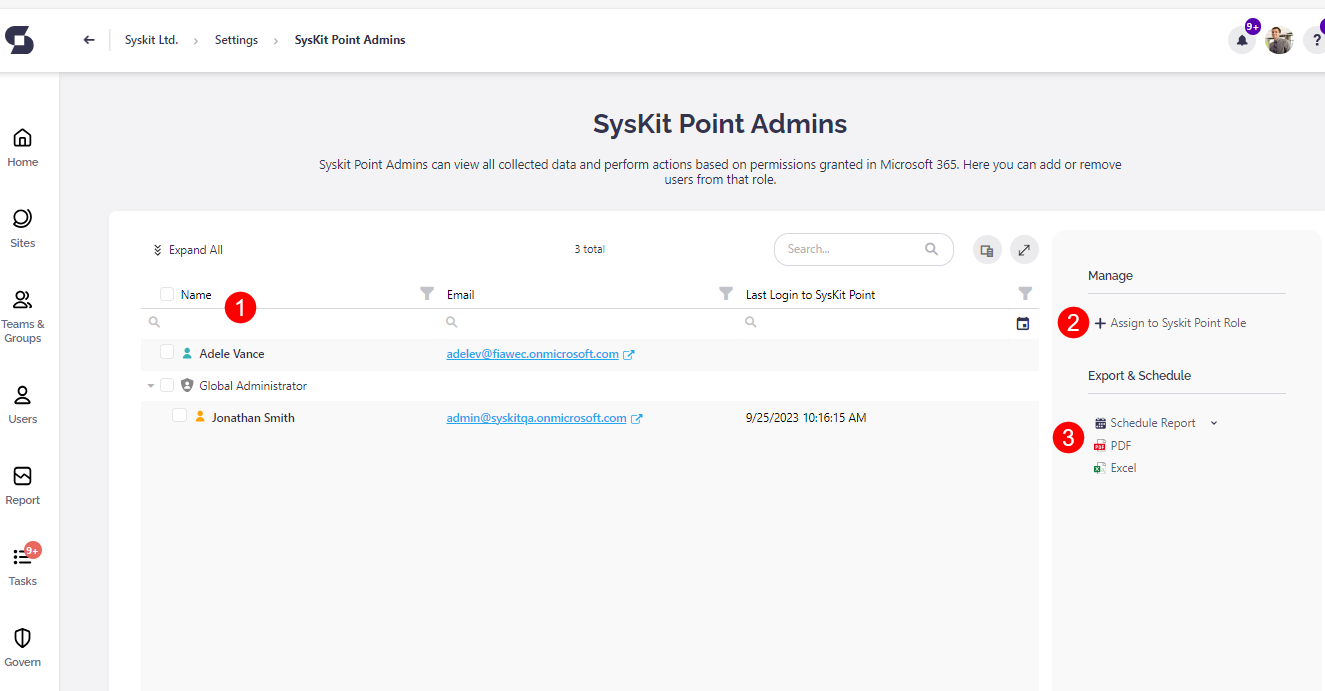
Additionally, you can remove a user from the role. To do so:
- Select the user by clicking the checkbox next to the user name (1)
- Click the Remove Access from Syskit Point (2) action
A dialog shows, asking you to confirm the removal action.
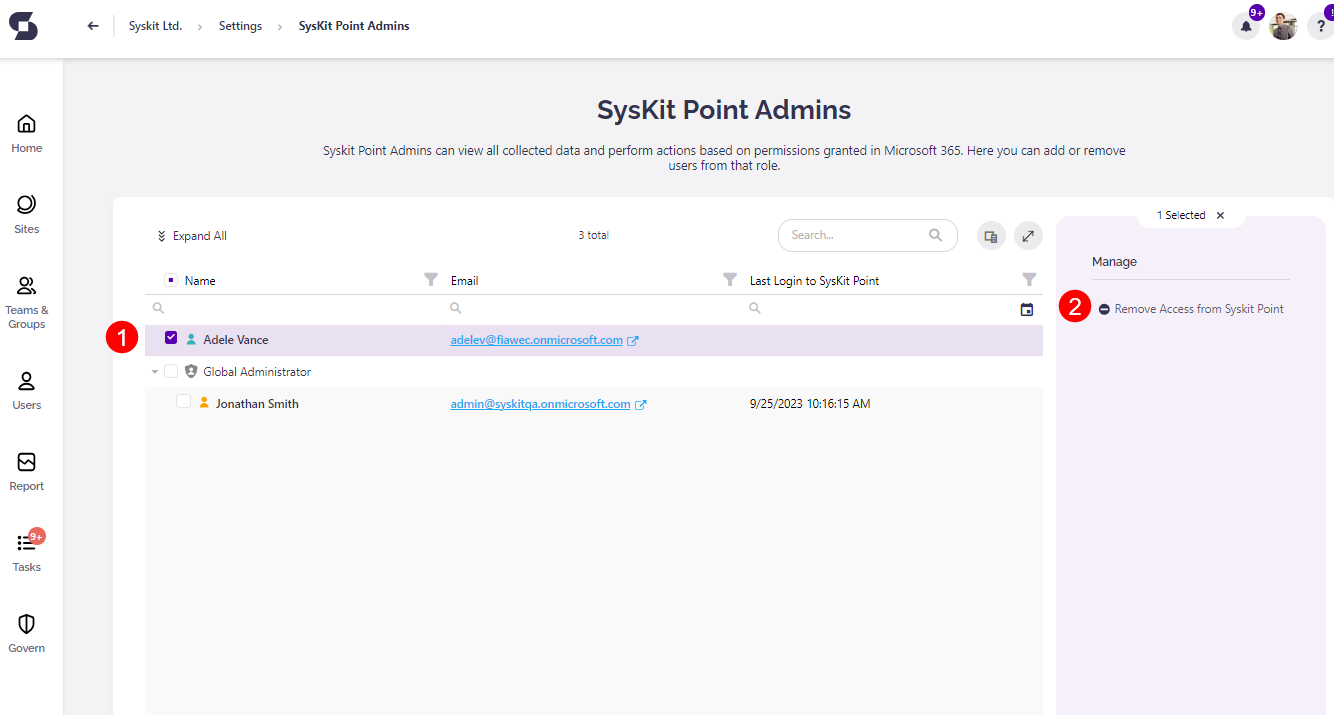
When the action is completed, the selected user no longer has access to Syskit Point.
Please note!
Removing user access from Syskit Point will not remove a user from your Microsoft 365 environment.
Syskit Point Roles
Syskit Point offers five predefined access roles:
- Syskit Point Admins
- Syskit Point Global Viewers
- Syskit Point Exchange Admins
- Syskit Point Collaborators
- Syskit Point Power Platform Admins
Syskit Point Admins
Users with the Syskit Point Admins role assigned can:
- See all data collected from your Microsoft 365 tenant
- Manage all settings in Syskit Point
- Perform actions based on the permissions granted in Microsoft 365
During the initial user sync, Syskit Point will automatically add two Microsoft Entra built-in roles, Global Administrator and SharePoint Administrator, as Syskit Point Admins.
Any user in your Microsoft 365 environment with that role will automatically have full access to Syskit Point.
Please note!
You cannot assign or remove a user from a Microsoft 365 administration role in Syskit Point.
Syskit Point Global Viewers
Users with the Syskit Point Global Viewers role assigned can see all data collected from your Microsoft 365 tenant.
They have Read-Only access and cannot execute actions or manage application settings.
The Global Viewers role gives the assigned users the ability to:
- Sign in to Syskit Point
- Generate, view, and schedule reports
- See all data collected from Microsoft 365
However, Global Viewers will not be able to:
- Execute actions
- Manage Syskit Point settings
Syskit Point Exchange Admins
Users with the assigned Syskit Point Exchange Admins role can access the Exchange Logs report exclusively.
They have Read-Only access and cannot execute actions or manage application settings.
With the Exchange Admins role assigned, the user can:
- View Exchange Log reports for your environment
- Have Read-Only access on the Exchange Logs report
- Cannot execute actions and manage application settings
Syskit Point Collaborators
The Syskit Point Collaborators role is the only role assigned automatically to users or security groups based on their ownership permissions in the Microsoft 365 tenant (e.g., site admins, Microsoft Teams, and Microsoft 365 Group owners).
When signed in to Syskit Point, they can:
- Access all data related to Microsoft 365 workspaces where they are owners/administrators
- Perform actions based on the permissions granted in Microsoft 365
Additional options enable you to control whether actions and specific reports are available to Collaborators in Syskit Point.
The Syskit Point Collaborators role enables site admins, Microsoft Teams, and Microsoft 365 Group owners to:
- Access Syskit Point
- See all information collected from Microsoft 365 for workspaces that they have access to
- Efficiently manage their workspaces by running actions based on their assigned permissions
- See user data collected from Microsoft 365 for users they are the manager of
Please note!
When the Collaborators role is enabled, Syskit Point automatically assigns site admins, Microsoft Teams, and Microsoft 365 Group owners to Syskit Point Collaborators role.
Additional options available when the Collaborators role is enabled:
- Give users read-only access (1) – when enabled, Collaborators cannot run actions in Syskit Point
- Add users with Full Control (2) – when enabled, users with Full Control permissions on workspaces will be assigned the Collaborators role
- Selecting this option ensures that Site Owners and Admins are included in the Syskit Point Collaborators role and allows them to access Syskit Point and complete governance tasks, such as Workspace Review tasks
- This option is important to select if you have any nongroup connected sites
- Give users access to license reports (3) – allows access to License reports
- Give Collaborators access to subordinate users' activities (4) – allows them to view the OneDrive tile, Analytics & Usage tile, and Audit log reports when accessing User details or workspaces they manage
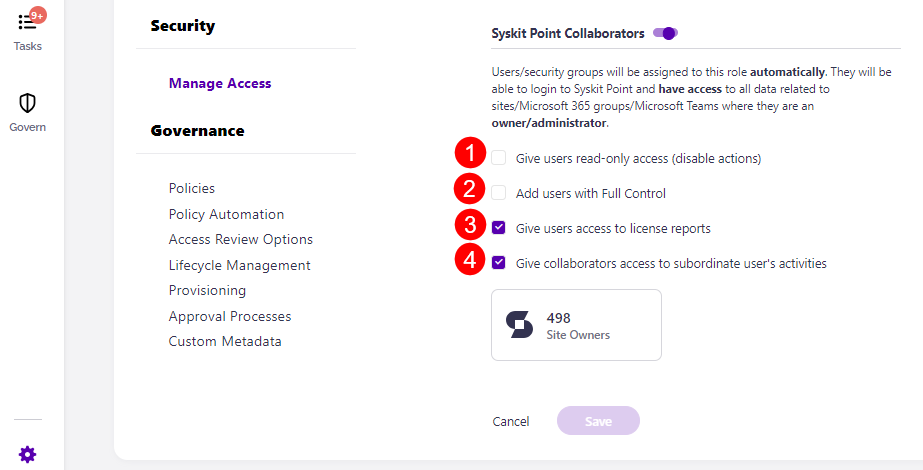
Please note!
- Syskit Point Collaborators cannot exceed the permissions they have already been assigned in Microsoft 365.
- Syskit Point Collaborators will not be notified that they have access to Syskit Point until a Syskit Point Administrator shares that information with them.
- Any actions performed by Collaborators in Syskit Point are stored under their name in the Audit Logs.
Syskit Point Power Platform Admins
Please note!
- Assigning the Power Platform Admin role in Syskit Point to users does not grant the Power Platform Administrator role in Entra ID
- To successfully run actions on Power Platform environments, apps, and flows, Power Platform Admins in Syskit Point must have the Power Platform Administrator role assigned in Entra ID
When signed in to Syskit Point, Syskit Point Power Platform Admins can:
- Access all data related to Power Platform environments, apps, and flows
- Perform actions on Power Platform environments, apps, and flows, given they have the Power Platform Administrator role assigned in Entra ID
The Syskit Point Power Platform Admins role enables users to:
- Access Syskit Point Power Platform reports
- Schedule Power Platform reports
- Perform Power Platform actions on environments, apps, and flows
- Note that the Power Platform Administrator Entra ID role must be assigned to successfully run actions on Power Platform environments, apps, and flows
- Have access to the Power Platform Dashboard tile
Why Should You Enable Role-Based Access
Role-Based Access brings the following benefits:
- Empowers all admins and owners and users with Full Control permissions to manage their workspaces
- Gives admins and owners access to all reports and relevant information without disclosing the content they are not allowed to see
For example, Syskit Point Admin generates the User Access report. Instead of sharing the URL of the generated report with another Syskit Point Admin, they sent it to the Syskit Point Collaborator, who doesn't have access to all the users in the said environment. This is where the Role-Based Access kicks in.
When said Syskit Point Collaborator opens the URL, the report will be generated but only contain users the Collaborator manages. Also, the report will only show workspaces that the Collaborator owns.
When Syskit Point Collaborator tries to drill to the user details page of a user they are not a manager of, they will be redirected to an Unauthorized Access page.
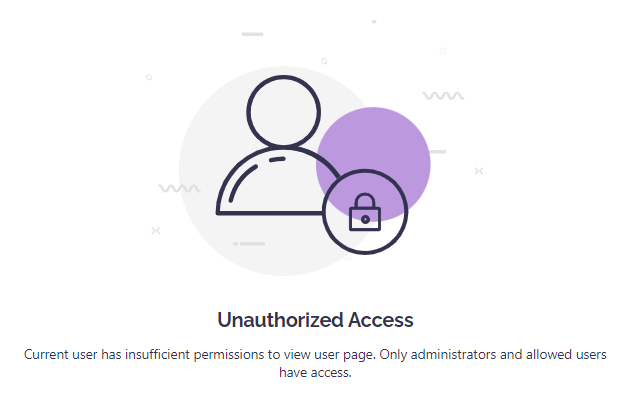
As demonstrated, Role-Based Access provides a secure framework for collaboration in your Microsoft 365 environment.