Resolve Tenant Storage Limit Tasks
This article shows how Syskit Admins or custom recipients, as set in the Tenant Storage Limit policy settings, can resolve a policy vulnerability regarding the tenant storage limit.
This task notifies you when your storage percentage gets close to the limit that was set.
If you run out of storage, you are not able to create any more SharePoint sites. Optimizing your storage usage or adding more storage ensures your organization can continue working seamlessly and efficiently.
By default, Syskit Point notifies the Syskit Point admins of this vulnerability. However, the Syskit Point admin can customize this policy to include custom recipients instead. Learn more about how to configure your tenant storage limit policy in this article.
Policy Vulnerability E-mail
When Syskit Point detects that you reached the storage limit for your tenant, as predefined by your storage tenant limit policy, you will receive an e-mail to resolve the policy vulnerability.
You can find the following information in the e-mail:
- The date by which the policy vulnerability needs to be resolved (1)
- The location where the policy vulnerability happened (2)
- The Resolve button (3) takes you to Syskit Point, where you can resolve the policy vulnerability
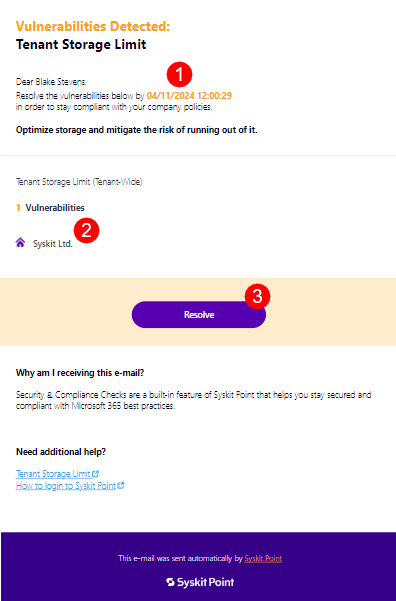
Click the View details button to open the policy vulnerability task in Syskit Point.
Policy Vulnerability Task
Along with the e-mail, Syskit Point creates a policy vulnerability task that provides you with all the information and actions needed to resolve the policy vulnerability.
The following are available on the task screen:
- The information box (1) that explains what actions can be completed to resolve the task and ensure your tenant storage drops below the limit predefined by the policy:
- Adding additional storage
- Optimizing your current storage
- Or increasing the Tenant Storage Limit policy percentage
- Tenant information on your storage (2):
- Storage used shown as amount and percentage
- Total tenant storage available shown as amount and percentage
- View Report button (3) which redirects you to the Storage Metrics Report
- Add Storage button (4) which redirects you to Microsoft documentation detailing how to add storage through Microsoft
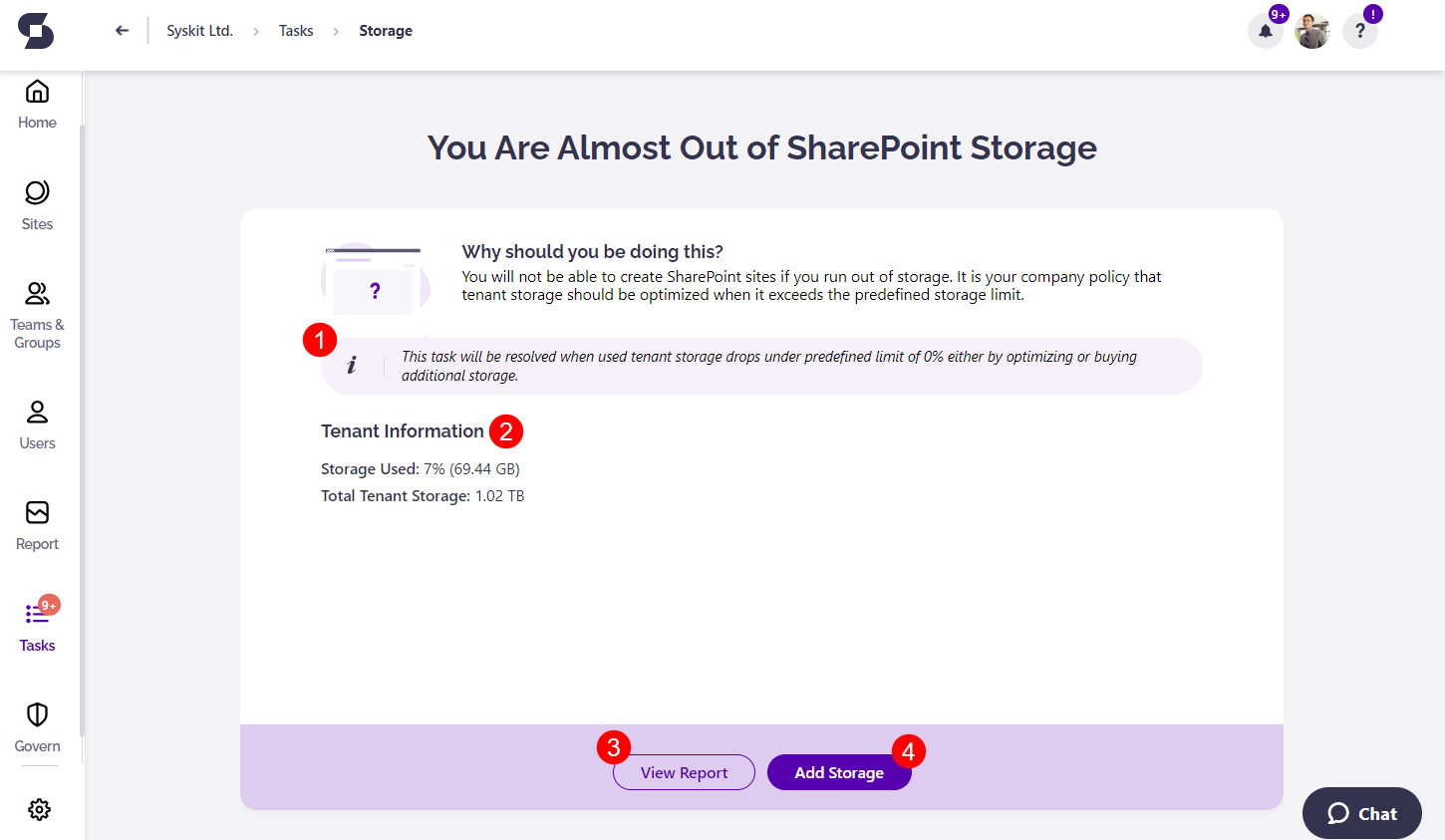
The task is resolved when your tenant storage drops below the limit set for the Tenant Storage Limit policy.