Connect Service Account
A service account in Syskit Point is utilized for:
To connect the service account in Syskit Point:
- Navigate to Settings > General > Connected Tenant
- Switch the Connect Service Account (1) toggle on
Once the Connect Service Account option is turned on, you can choose how to connect and authenticate your service account.
Two options are available:
- Enter credentials (2) option - service account should not have multi-factor authentication enabled
- Login with Microsoft Authentication Flow (3) - supports a service account with Multi-factor authentication enabled
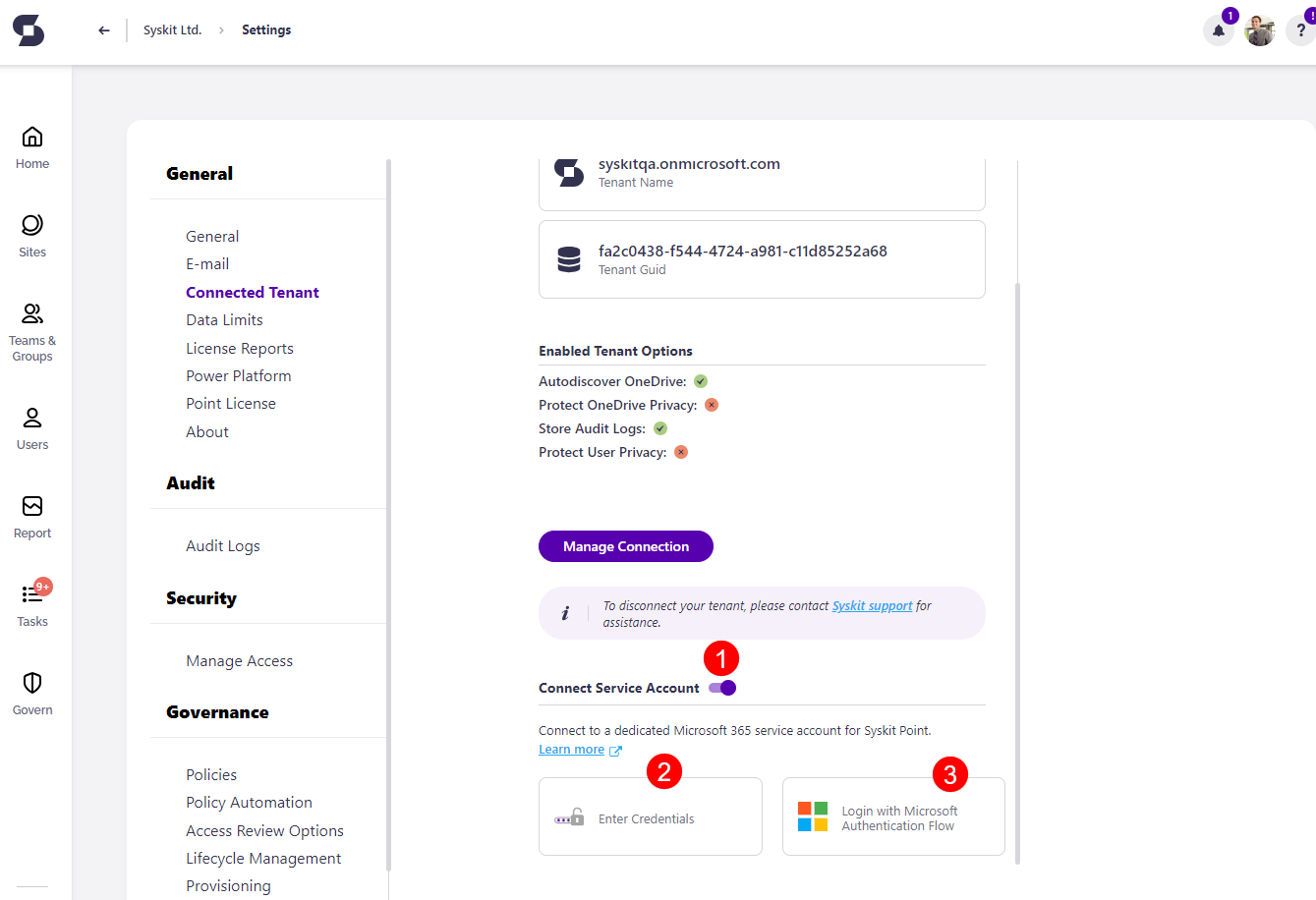
- To enable multi-factor authentication, follow the instructions in this article.
Enter Credentials
If credentials are selected, additional fields are displayed where you can:
- Enter service account email address (1)
- Enter service account password (2)
- Click the Connect button (3) to finish
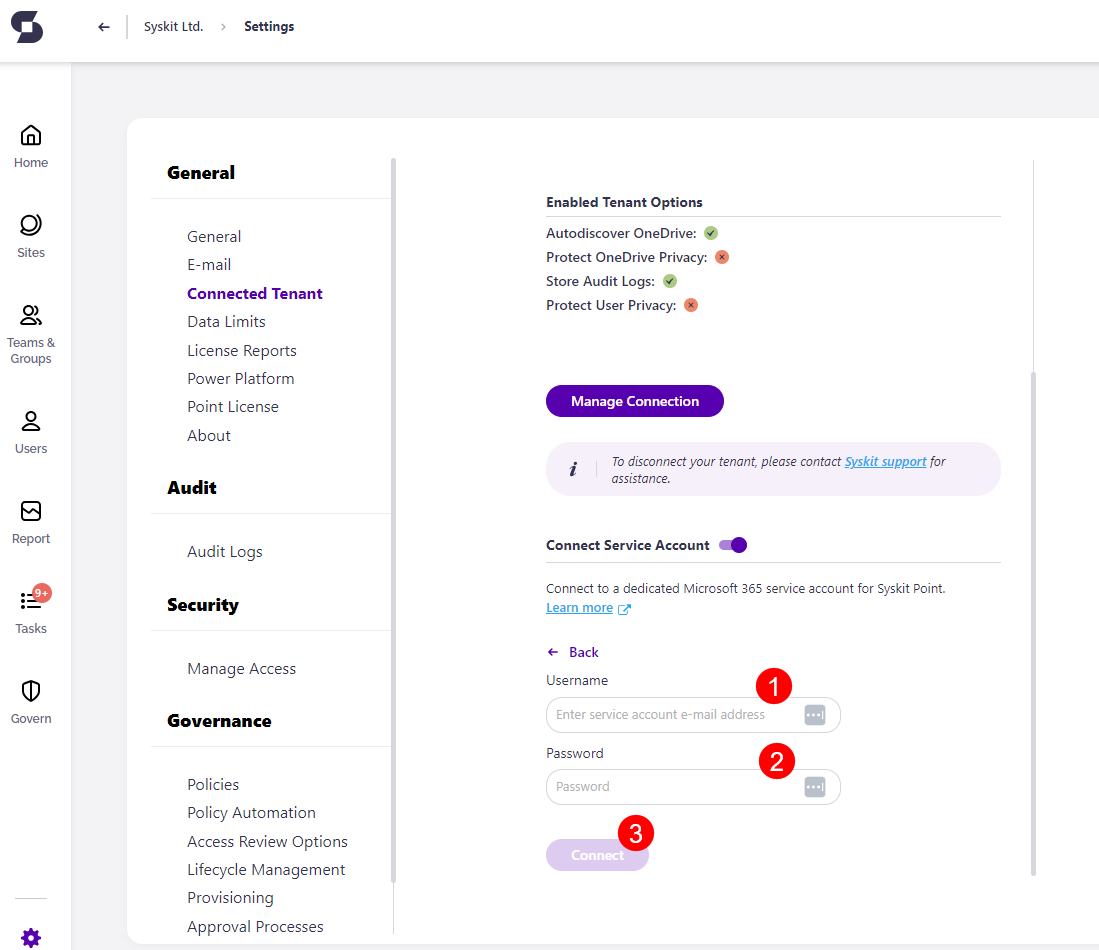
After a successful connection, the connect button turns green and shows a checkmark (1).
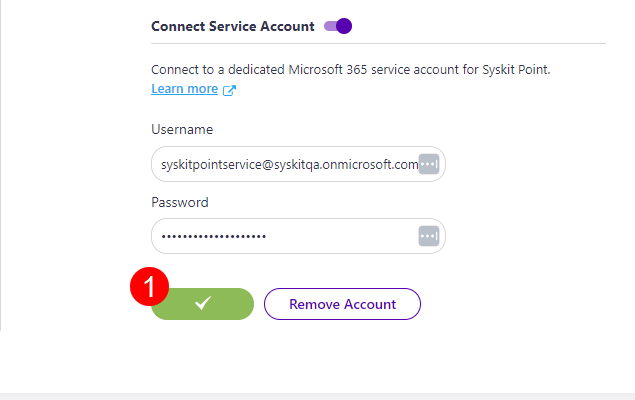
Login with Microsoft Authentication Flow
If logging in with Microsoft Authentication Flow is selected, a pop-up will appear requesting the sign-in information (1) for the service account.
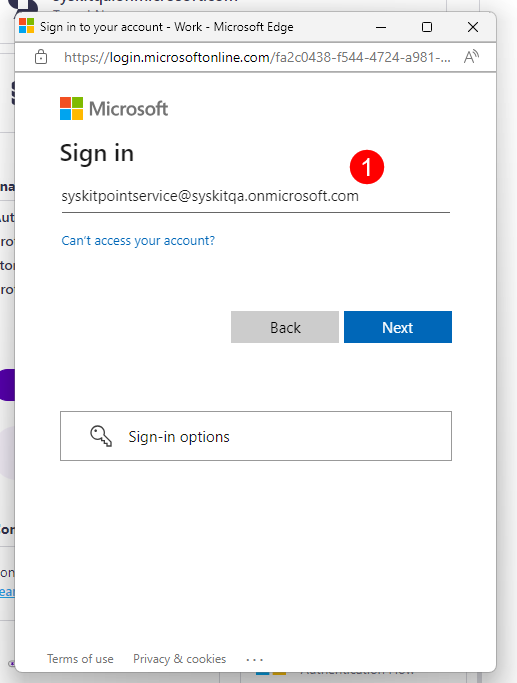
Once the account is successfully connected, you will see the email listed stating it is a Connected Account (2).
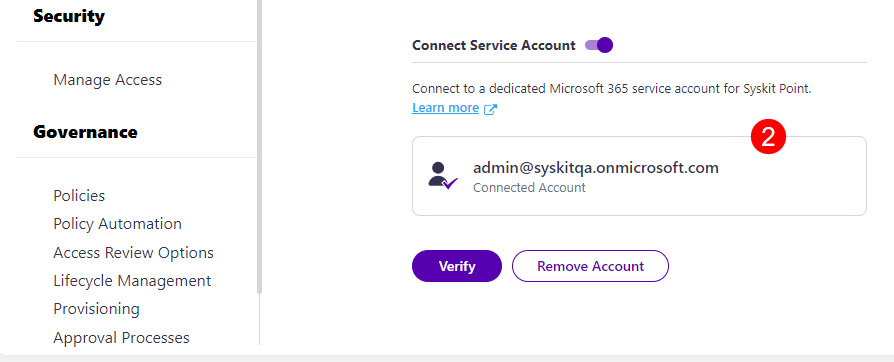
Please note!
Global Admin consent is required when connecting the service account through Microsoft Authentication Flow for the first time.
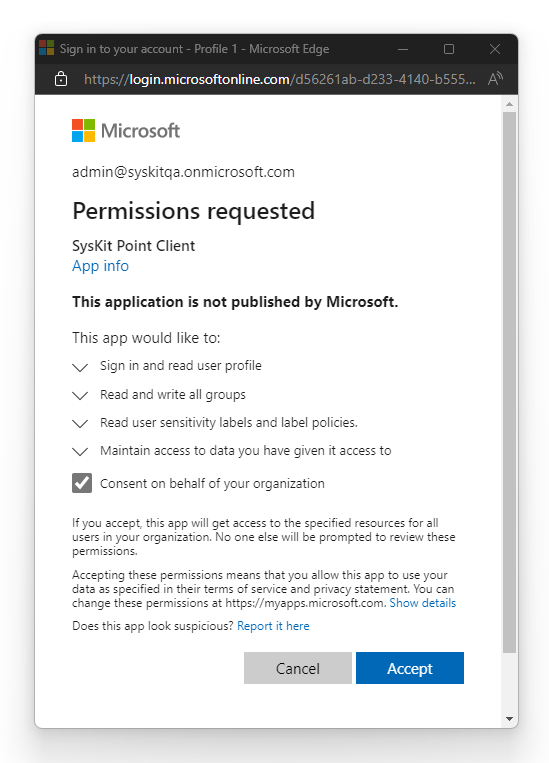
Additional Information
When Microsoft Authentication Flow is used, Global Admin consent is required due to additional permissions required for the Syskit Point Client app registration. Learn more about these permissions in the Permission Requirements article.