Inactive Guest Users
Syskit Point provides a predefined Inactive Guest Users policy that is applied tenant-wide.
To activate the policy, navigate to the Policies settings screen and click the Edit Policy (1) icon.
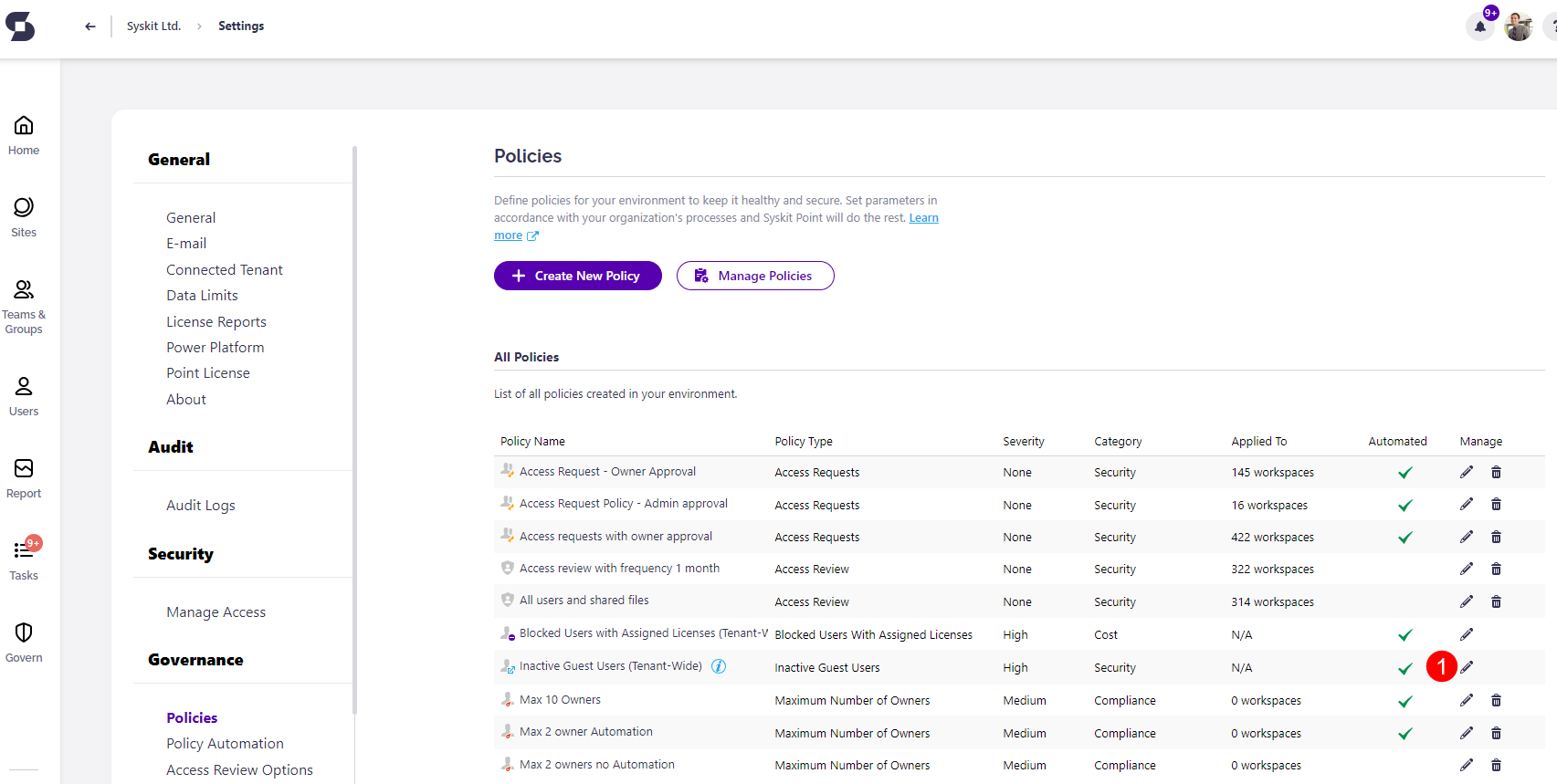
The Edit Policy dialog opens where you can:
- Select when a user is considered inactive (1) by choosing the amount of days that need to pass
- Select the severity level (2) for the policy
- Enable Task Delegation (3) by clicking the toggle next to it
- Select who will validate guest users (4):
- Manager of Guest User; when the option is selected, the person responsible for the validation, in case the Guest User does not have a defined manager, needs to be chosen
- Syskit Point Administrators; this option is selected by default
- Custom Recipients; when selected, use the input field to select custom users that will be responsible for the validation of Guest Users
- Select what Syskit Point should do if there is no validation response(5):
- Automatically disable guest user
- Automatically delete guest user
- Perform no action
- Click the checkbox if you want a reminder sent (6) 3 work days before the due date
- Select who will validate guest users (4):
- Click Save (7) once you are done with the policy configuration.
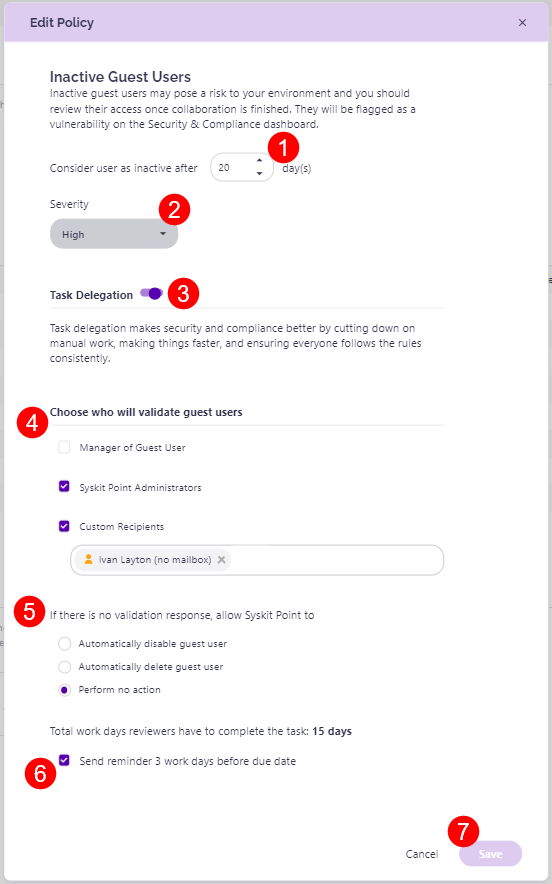
Based on your configuration, Syskit Point will start the task delegation workflow when an inactive Guest User is detected.
warning
Please note! You should have at least one user in your tenant with the Azure AD Premium P1 license assigned to detect sign-in times for guest users accurately.
For details on how collaborators can resolve Inactive Guest Users tasks, navigate to the following article.