Schedule Reports
When you manage permissions and workspaces in your Microsoft 365 tenant, it is important to stay regularly updated on some aspects of your M365 workspaces.
Rather than generating specific reports manually every time you need them, Syskit Point allows you to automate report generation and sends the reports to you at your selected frequency.
Scheduled reports provide an easy way to enable contiunous tracking. That way you can take quick action and make any necessary changes to your workspaces.
Here are a few examples of the way the Scheduled Reports feature can be utilized:
- If you want to track any access changes that happened in the previous week, you can schedule the Site Permission Changes report to help you stay up to date and keep your workspace secure
- If you want to control what is being shared externally from your workspaces, you can schedule an Externally Shared Content report and set it up so that you will receive the report daily, weekly or monthly, based on your needs. That way, you can be confident that access to the data inside of your workspaces is well controlled.
- If you want to stay on top of who has access to your workspaces, you can schedule the Permissions Matrix report and also have it delivered at regular intervals. This helps you identify which users have access to what content and which users might need to be given access or removed from having access.
With the help of the Scheduled Reports feature, you can:
- Create Scheduled Reports from views and reports generated in Syskit Point - all of the filters you define when generating a report or view are then applied when sending the scheduled report
- Setup automatic sending of PDF or XLSX reports to one or more e-mail recipients in your tenant
- Define how often and when to send Scheduled Reports
- Create a Subscription - group of Scheduled Reports that share the same schedule frequency and delivery options
Please note!
You can only set up Scheduled Reports for workspaces where you are the owner.
To learn how to schedule a report, take a look at this article.
Manage Scheduled Reports
Clicking the Scheduled Reports button (1) on profile section of Syskit Point will open the dedicated Scheduled Reports screen with a list of all reports you have scheduled.

Here you will be able to edit, pause or delete existing subscriptions.
To make changes to your scheduled report, complete the following:
- Select the Subscription (1) for the report
- This will provide a selection of actions (2) you can complete on the scheduled report as well as the e-mail where the report is being sent, located on the right side of the screen
- Select one of the following options:
- Send Now - triggers the delivery of the report immediately
- Edit - lets you edit the subscription made for the report
- Pause - puts a pause on delivering the report included in this description
- Delete - erases the subscription entirely

- Selecting the report Excel file for the subscription (1) provides two different actions (2) that can be completed on the right side of the screen:
- Choose to Preview the file
- Delete the file
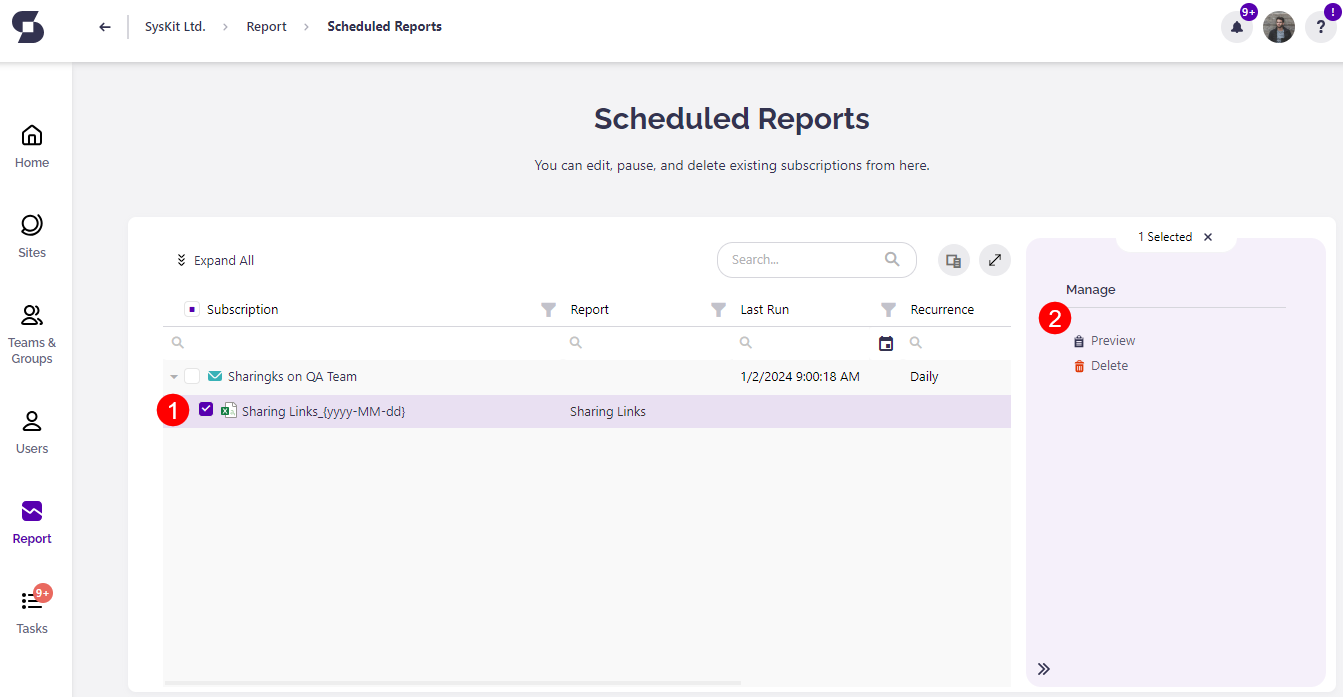
By default, Scheduled Reports are sent once a day. As mentioned, reports can be delivered via e-mail or uploaded to a document library. The results for both cases are displayed in the pictures below.
To change the time when the Scheduled Reports are delivered, the Syskit point admin will need to make changes in the E-mail Settings.