Resolve Inactive Guest Users Tasks
This article shows how you can resolve the Inactive Guest Users policy vulnerability when Syskit Point detects that a guest user is inactive.
This policy helps you ensure there are no inactive guest users with access to sites, teams, or groups.
Syskit Point Administrators can decide whether the guest user validation will be performed periodically or when Syskit Point detects that a guest user is inactive.
In both cases, Syskit Point will send you an e-mail to revalidate the guest user’s access.
Inactive Guest Users E-mail
Syskit Point sends an e-mail that includes all of the detected inactive guest users. The e-mail is sent to the guest users’ managers or other users defined as points of contact in the Inactive Guest Users policy.
You can find the following information in the e-mail:
- Due date to resolve the policy vulnerability (1); you have 15 workdays to resolve the policy vulnerability
- A list of guest users whose access should be revalidated (2)
- Resolve button (3) that takes you to Syskit Point, where you can resolve the policy vulnerability
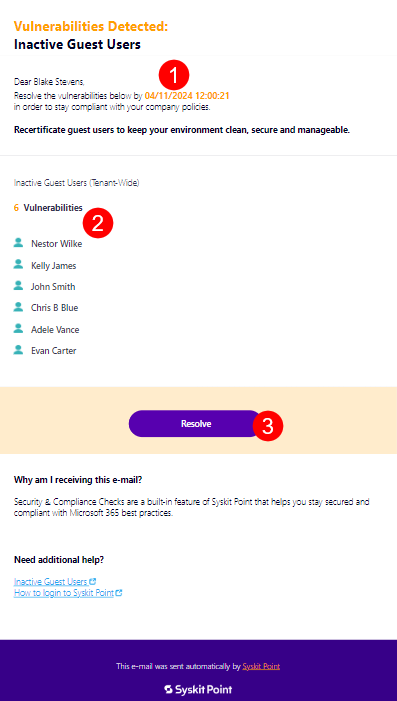
Click the Resolve button to open the policy vulnerability task in Syskit Point.
Inactive Guest Users Task
Along with the e-mail, Syskit Point creates a policy vulnerability task that provides you with information and actions needed to resolve the policy vulnerability.
The following information is available on the task screen:
- Guest User Information (1); here, you can find information about the guest user, most importantly, the time they last signed into Microsoft 365
- Remove button (2); when clicked, you need to enter a comment and confirm the action, which results in the guest user being deleted in Microsoft Entra ID
- Keep button (3); when clicked, you need to enter a comment and confirm the action, which results in the guest user keeping the access
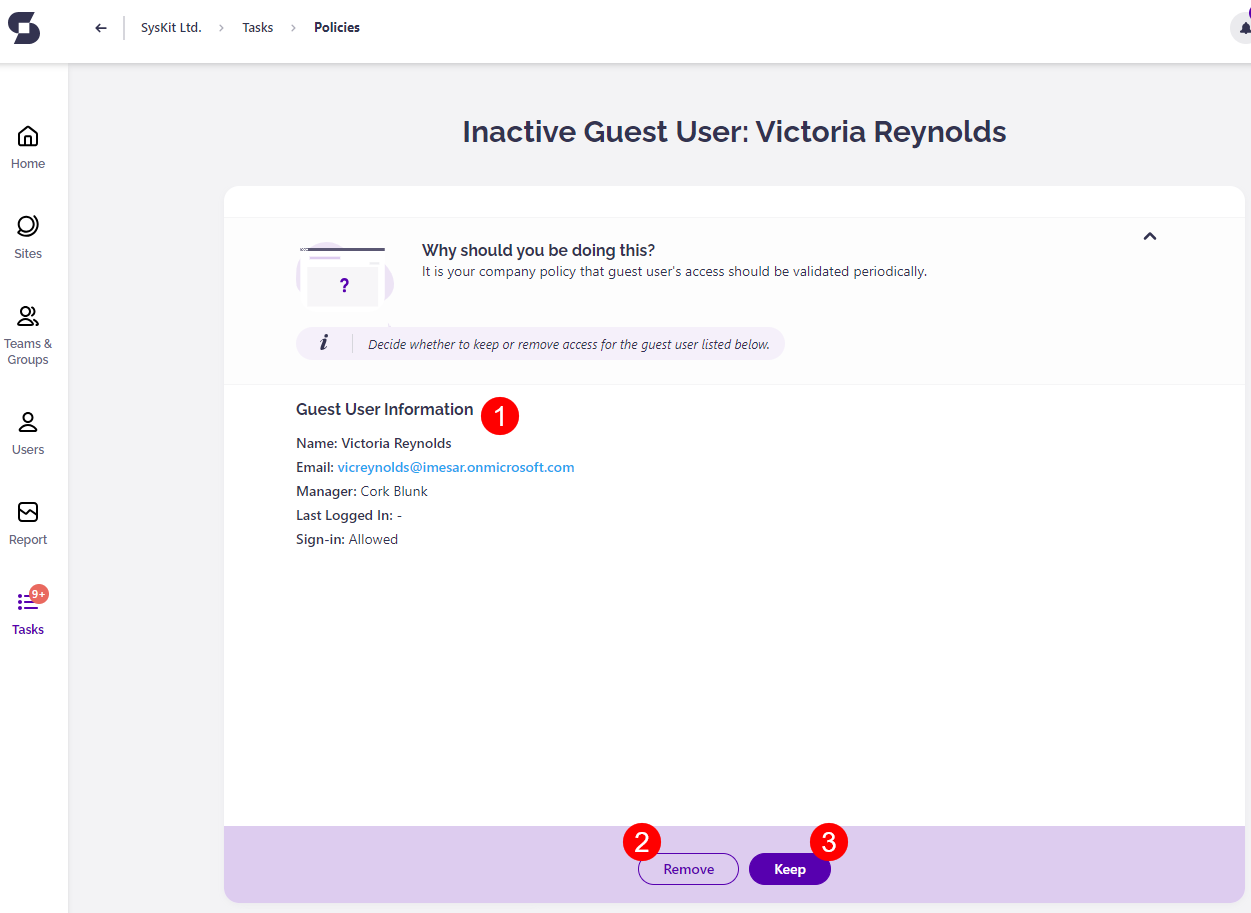
Please note! When keeping the guest user's access, it is kept for the next 90 days by default.
Guest Users Task Resolved
After you resolve the policy vulnerability, the History screen opens, giving you an overview of actions performed within the workflow.
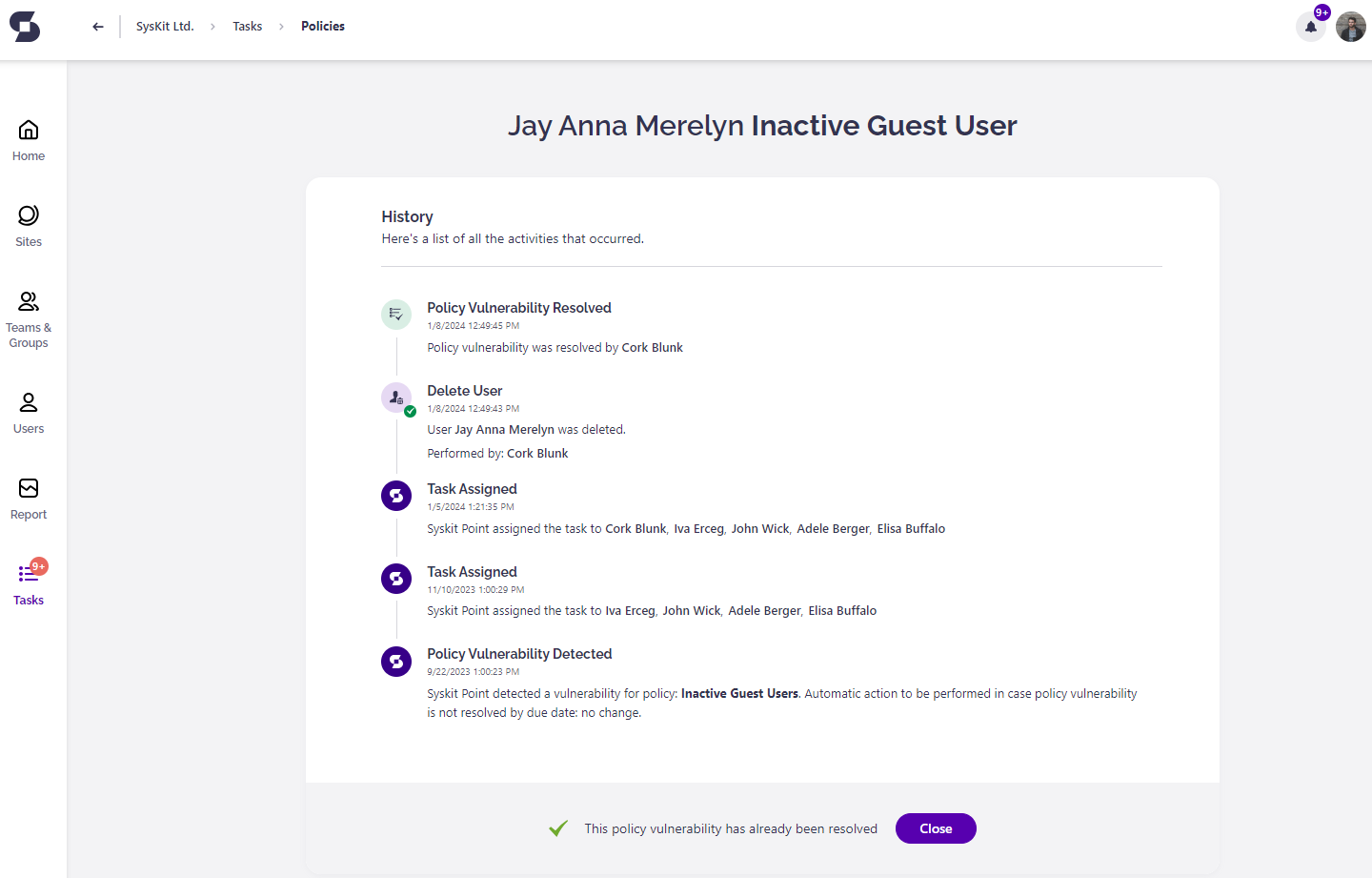
After you resolve the policy vulnerability, you will also receive a confirmation e-mail showing the following information:
- Guest user whose access was removed or revalidated
- Result of the validation; showing if the access was renewed or removed
- View Details button that opens the History screen in Syskit Point, showing all the information about actions performed in the workflow