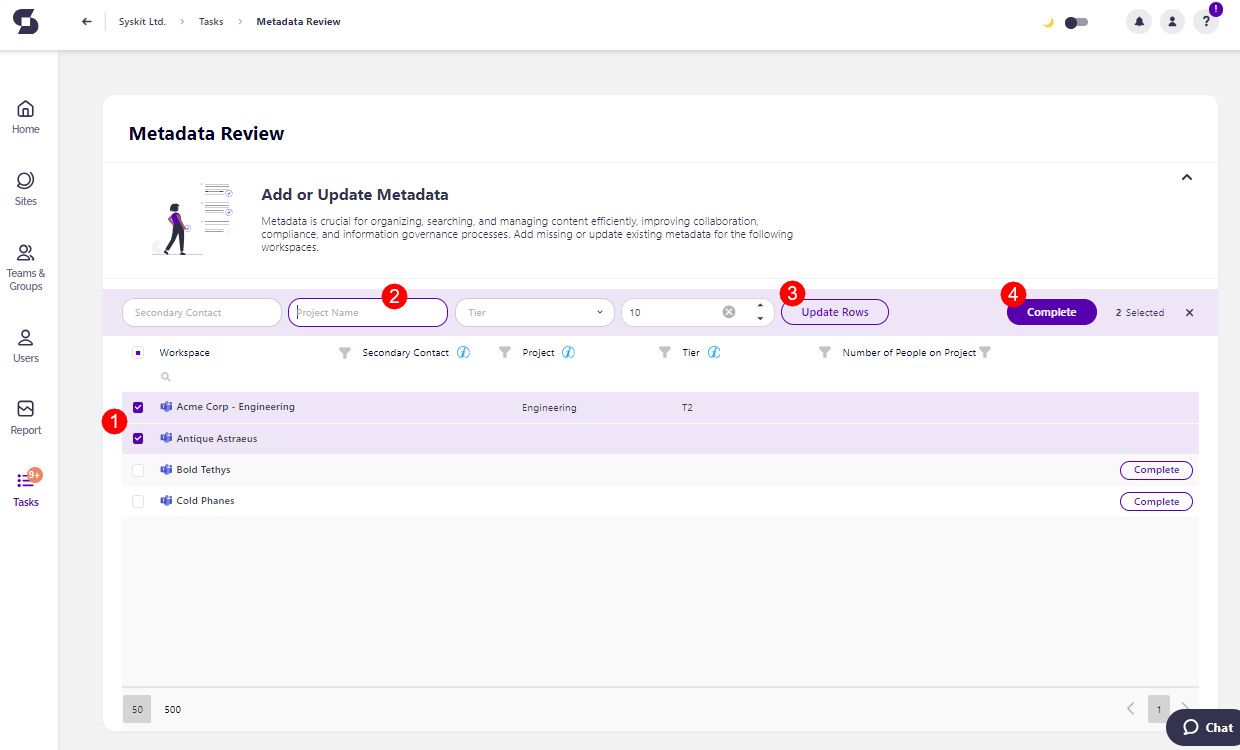Complete Metadata Review Tasks
Metadata, explained in simple terms as data that describes other data, is often the easiest way to structure, categorize, and manage your organization's content.
In the context of Microsoft 365 and Syskit Point, metadata helps classify, search, and retrieve workspaces more efficiently, making it a great management tool.
However, outdated, incorrect, or missing metadata can also lead to misfiled information and inefficient sorting and make it difficult to manage your environment successfully.
That’s why it’s important for workspace owners to review and update metadata regularly. Regularly performing Metadata Reviews ensures that your workspace information is accurate and relevant, ultimately improving productivity and governance.
Here's how the Metadata Review process works.
Metadata Review Tasks
After Syskit Point administrators determine which metadata can be edited by workspace owners, they can request a Metadata Review. Admins select the workspace(s) and metadata they want reviewed and ask owners to perform the review.
Workspace owners receive an e-mail stating that your company requires you to add or update additional information for the selected workspaces. The e-mail contains the following information:
- Name of the metadata (1) that needs a review
- The date (2) until which you should perform the review
- The comment (3) that was left by admins when requesting the review; if any comment was left
- The names of the workspaces (4) where the review was requested on
- Go to Syskit Point button (5) that opens the task in Syskit Point
Please note: You can also access the task by going to Syskit Point > Tasks > Active > Metadata Review.
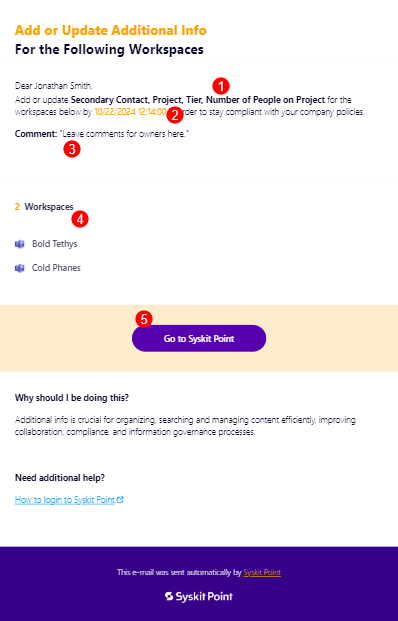
Resolve Metadata Review Tasks
The Metadata Review task screen shows you the list of workspaces that the review was requested for, and the columns you'll see are the metadata you are requested to review.
You can change the metadata for each workspace individually if the metadata information between the workspaces differs.
If the workspaces should have the same metadata information included, you can select more than one workspaces and update the metadata across the selected workspaces in bulk.
When individually changing the metadata:
- Click the space in column (1) and an editable rectangle appears where you can enter a new value, keep the current value, or edit the current value
- Click the Complete button (2) to complete the review for the workspace
- When the review is completed, that workspace fades to a gray color (3), and cannot be modified anymore for the duration of that review
- The Complete confirmation dialog appears, where you can enter a comment (4) that explains the actions you took and click Confirm (5) to finalize the changes
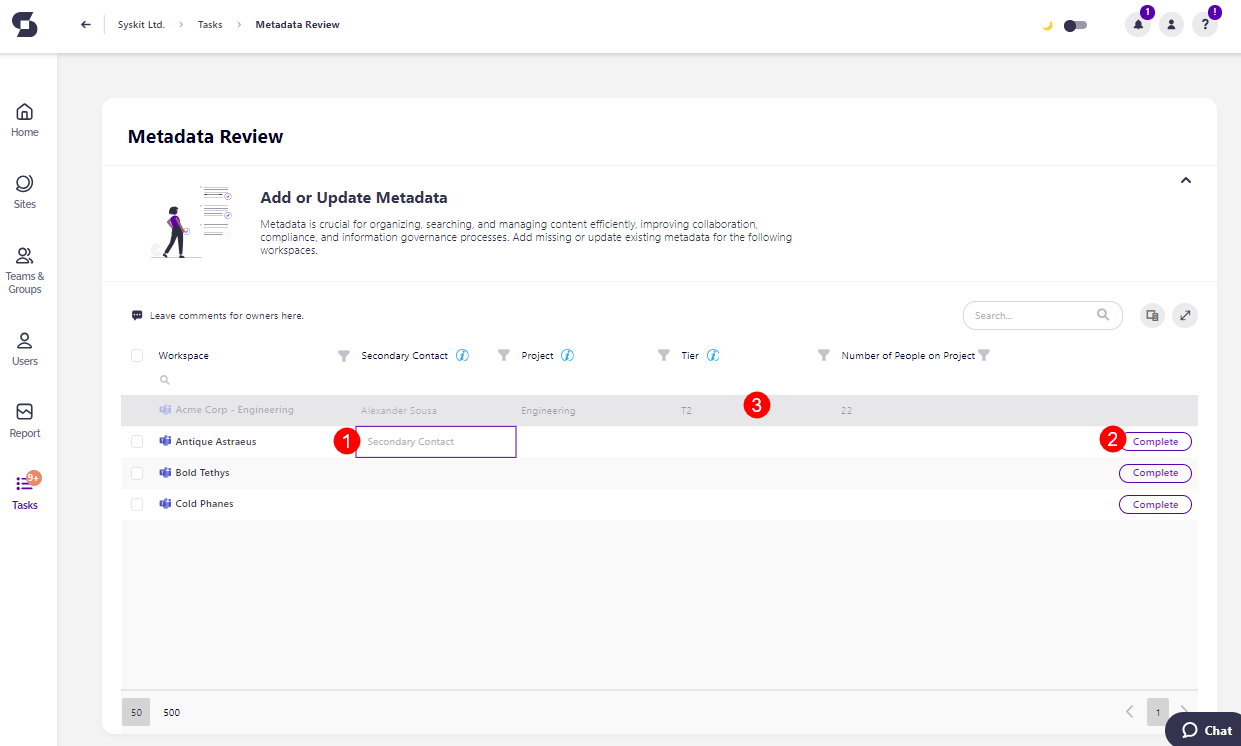
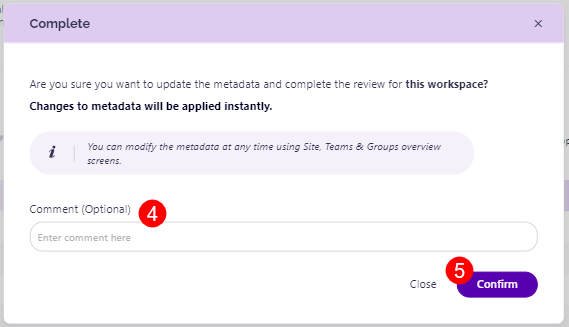
When changing the metadata in bulk:
- Select the workspaces (1) that you want to add or change the metadata for
- Enter the metadata information (2) in the provided boxes
- Click the Update Rows button (3) and the information you entered is filled in for the selected workspaces
- Click the Complete button (4) to complete the review for the workspaces
- The Complete confirmation dialog appears, where you can enter a comment that explains the actions you took and click Confirm to finalize the changes
- After clicking confirm, those workspaces fade to a gray color, and cannot be modified anymore for the duration of the current review