Private Workspaces Shared with Everyone
Syskit Point provides a predefined Private Workspaces Shared with Everyone policy that is applied tenant-wide to private Microsoft 365 Groups, Microsoft Teams, and Sites.
A vulnerability is detected if Syskit Point discovers a private Microsoft 365 Group, Microsoft Teams, or Site with access given to one of the following security groups - Everyone, Everyone except external users, or All Users.
Oversharing workspaces might lead to security risks, administration difficulty, and a challenge managing access control.
To edit the policy, navigate to the Policies settings screen and click the Edit Policy (1) icon.
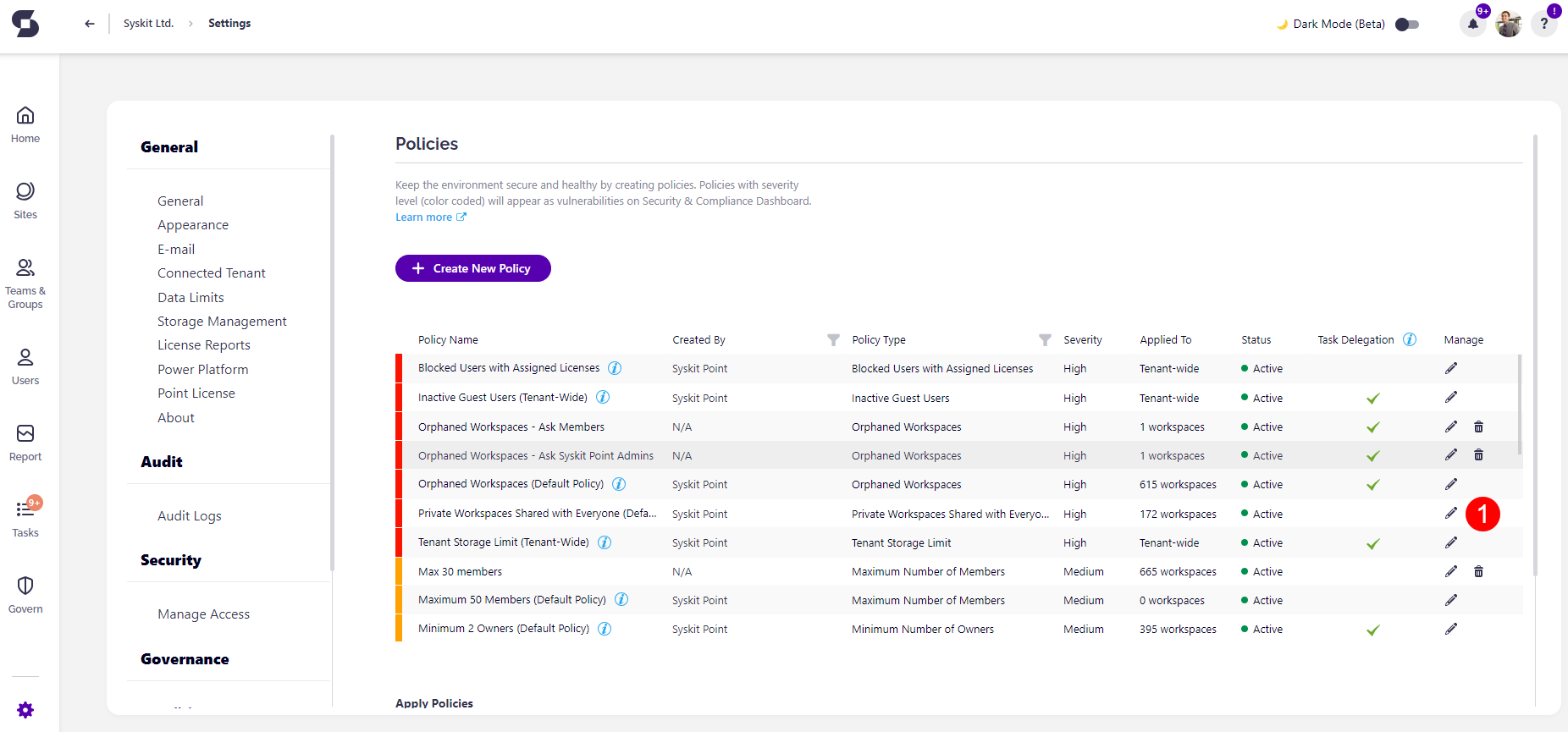
The Edit Policy dialog opens where you can select:
- The Severity level (1).
- The severity level set by default for this policy is High
- You can select between three levels of severity:
- High
- Medium
- Low
- How to resolve a vulnerability when it's detected. The options are:
- Resolve Manually (2): Selecting this flags the vulnerability on the Security and Compliance Dashboard, where manual actions can be taken to resolve it.
- Resolve Automatically (3): Selecting this means that Syskit Point automatically resolves the vulnerability by removing access granted to Everyone, Everyone except external users, and All users groups.
- By default, the policy is set as Resolve Manually.
Once you've selected the one that best suits your needs for this policy, click the Save button (4) to store your preference.
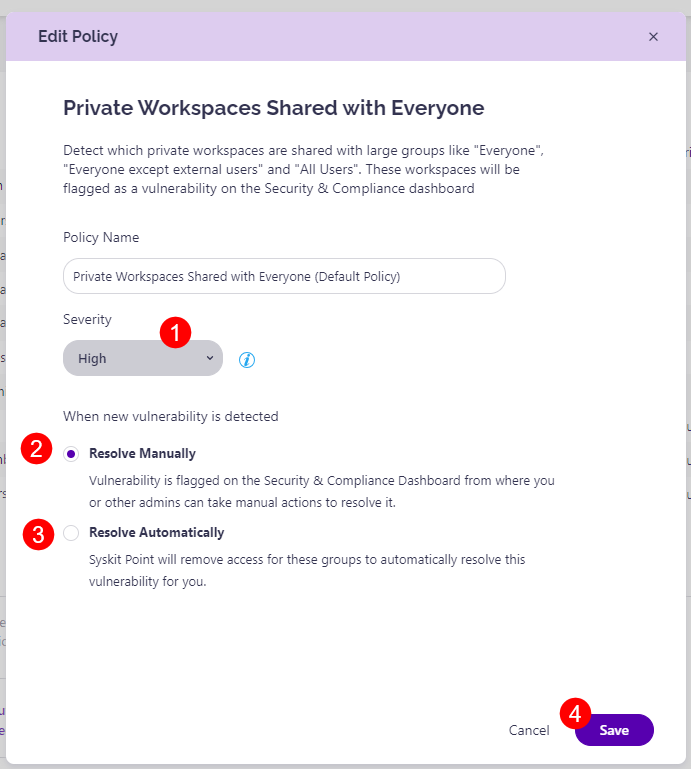
For more information on how to resolve the vulnerability in Syskit Point, read the following article.
Please note, this policy can be applied to the following workspaces:
- Microsoft Teams
- Microsoft 365 Group
- SharePoint Site