Free Trial
Syskit Point trial enables you to test drive Syskit Point for free for 21 days and discover how to utilize it when managing your Microsoft 365 environment.
In this article, you can find out how and where to get your 21 days of Syskit Point trial.
Please note! This article shows how to get a free trial of the Syskit Point solution as a service. If your company policies require using a self-hosted solution, please contact us to acquire a trial key.
There are two steps to exploring Syskit Point in the free trial:
- Try Syskit Point with demo data
- Sign up with any e-mail
- No additional permissions or consents are required
- Syskit Point shows demo data right after signing up
- Try Syskit Point with your Microsoft 365 tenant data for free for 21 days
- You will be prompted to connect your Microsoft 365 tenant and provide Global Admin consent
- Syskit Point will sync and display data from your Microsoft 365 tenant
Please note! To connect your Microsoft 365 tenant, you first need to sign up.
Get Syskit Point with Demo Data
Syskit Point with demo data enables you to explore the main features and capabilities without connecting your Microsoft 365 tenant. Still, there are some limits:
- Syskit Point settings are not available
- To explore Syskit Point settings, you need to connect your Microsoft 365 tenant
- Running actions is not available
- To run actions, you need to connect your Microsoft 365 tenant
To get started:
- Navigate to the Free Trial start page
- Click the Start a Free Trial button; you are redirected to a Sign Up form
- Enter your e-mail (1)
- Click the Send verification code button(2)
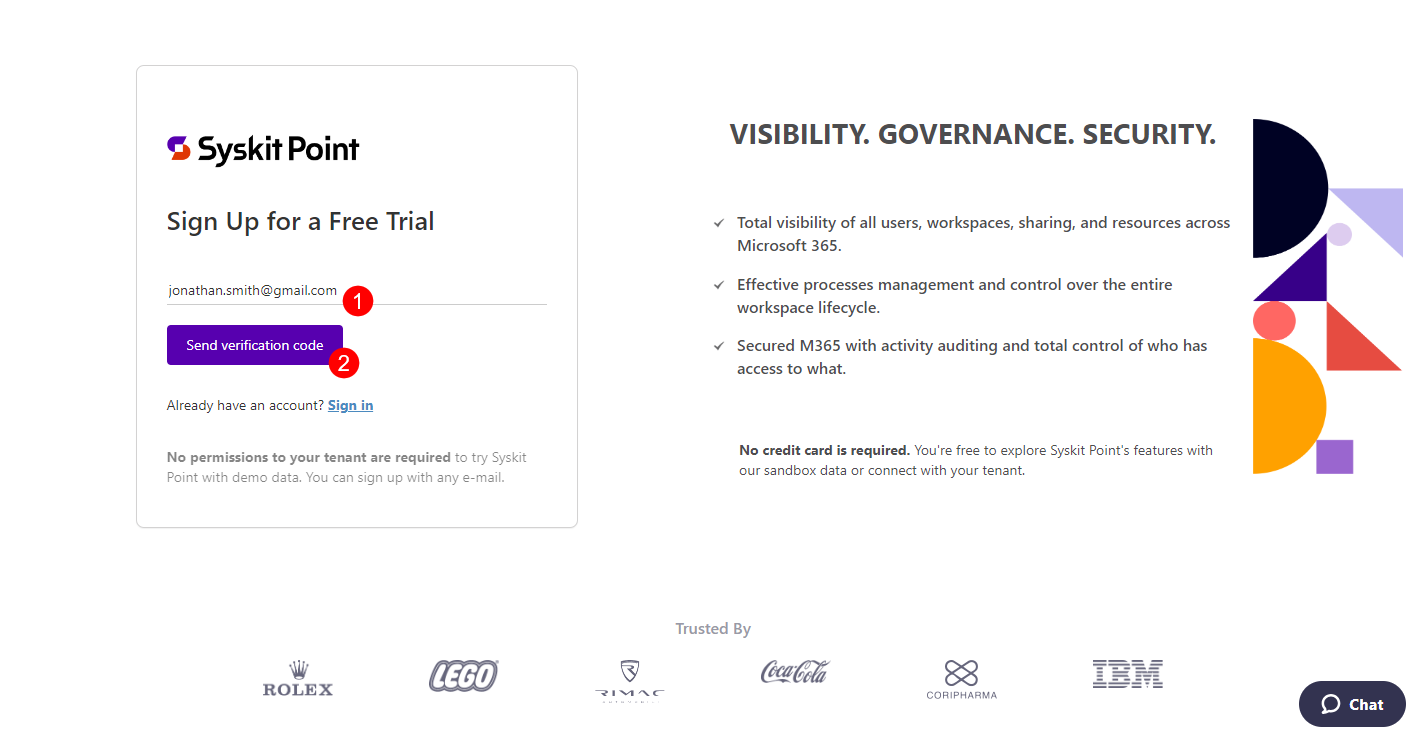
You will receive an e-mail with the verification code.
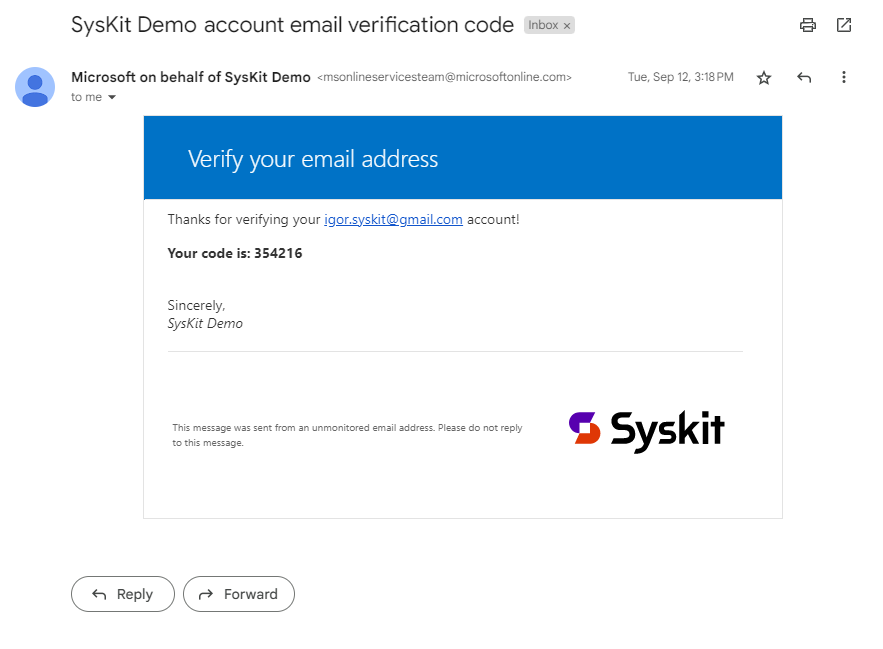
Copy the verification code and return to the Sign Up form:
- Paste the received verification code (1)
- Click Verify code (2) to continue
- Use the Send new code button if the prior verification code expires
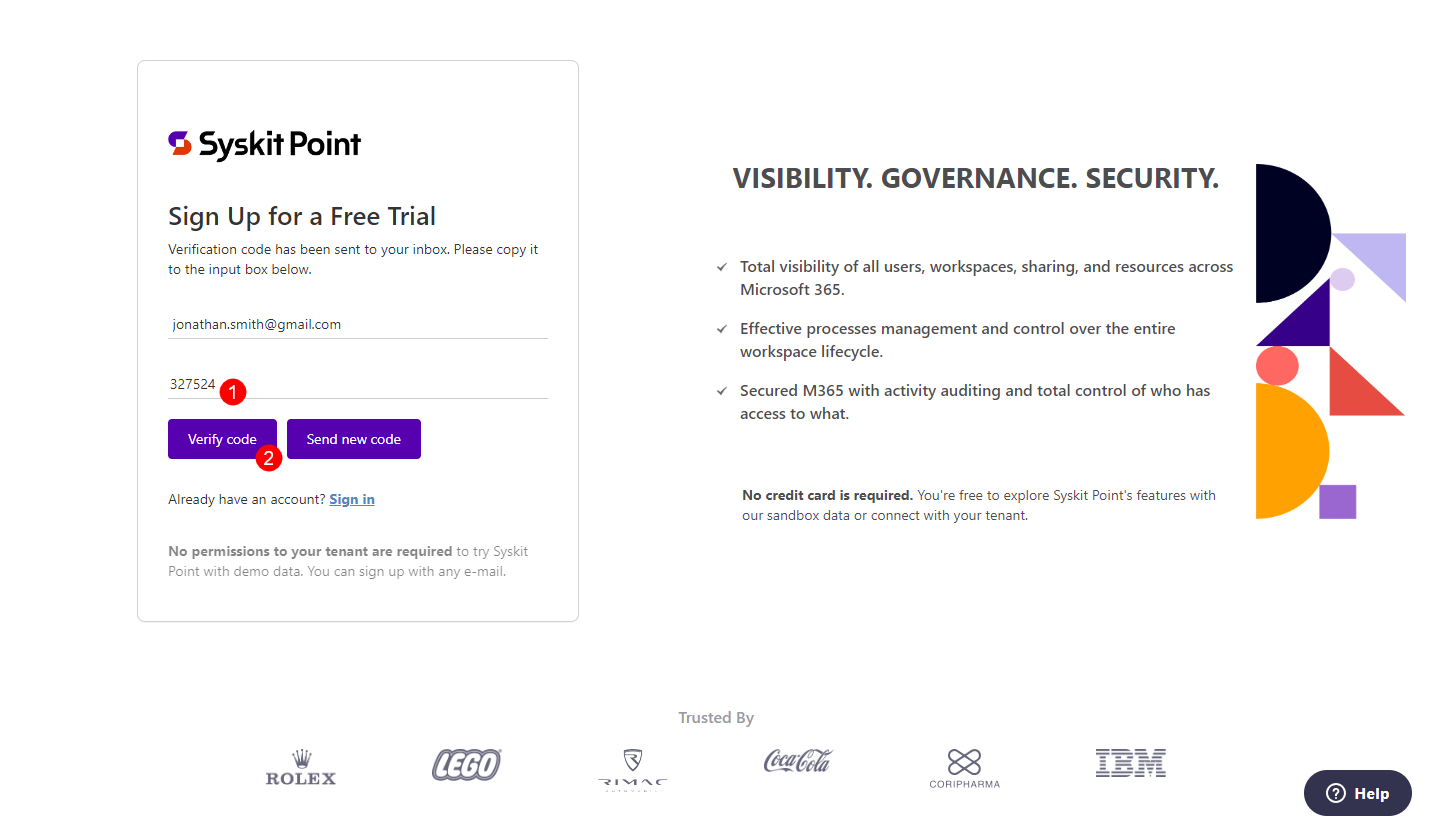
Next, provide information in the Sign Up form:
- Define and confirm your password
- The sign-up results in a Syskit account that only you can access with the defined password
- Enter your first and last name
- Enter the number of Microsoft 365 users in your company
- Agree to the terms of service and privacy policy
- Click Sign Up to finish
- Note that all fields are required
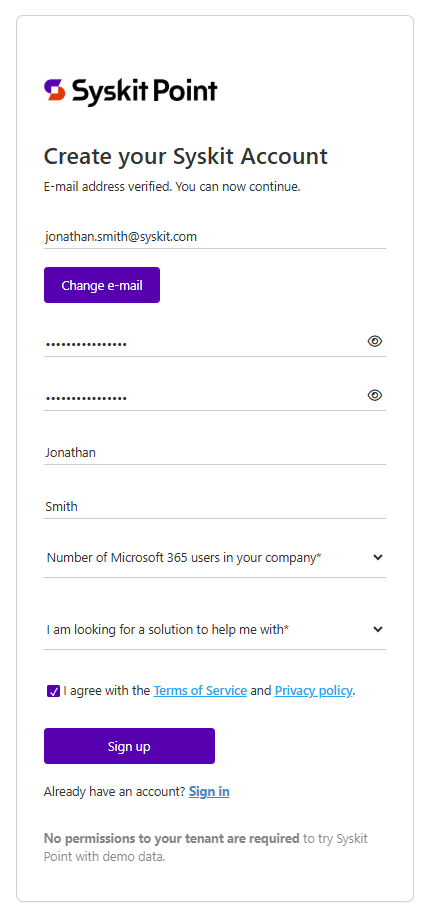
After a successful sign up, Syskit Point web app opens, and shows demo data.
Connect Your Tenant
Please note! We recommend Global Administrators perform the initial connection since consent is required multiple times during the initial setup process, giving Syskit Point permissions to collect your Microsoft 365 tenant data.
To connect with your tenant:
- Navigate to Syskit Point with demo data acquired in the previous step
- Click the Connect Tenant button(1)
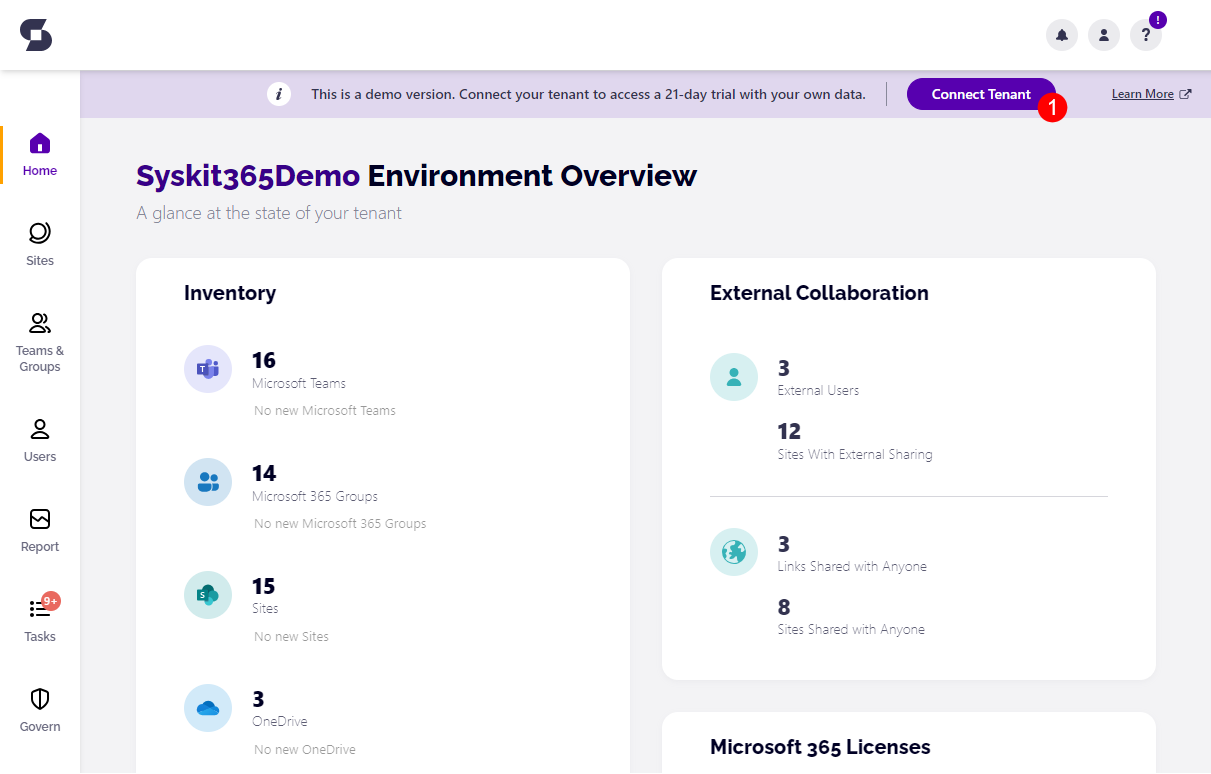
The Subscriptions portal opens, where you will be guided through the initial connection. If you are not signed in to the Subscriptions portal, sign in with your account created during sign-up (1).
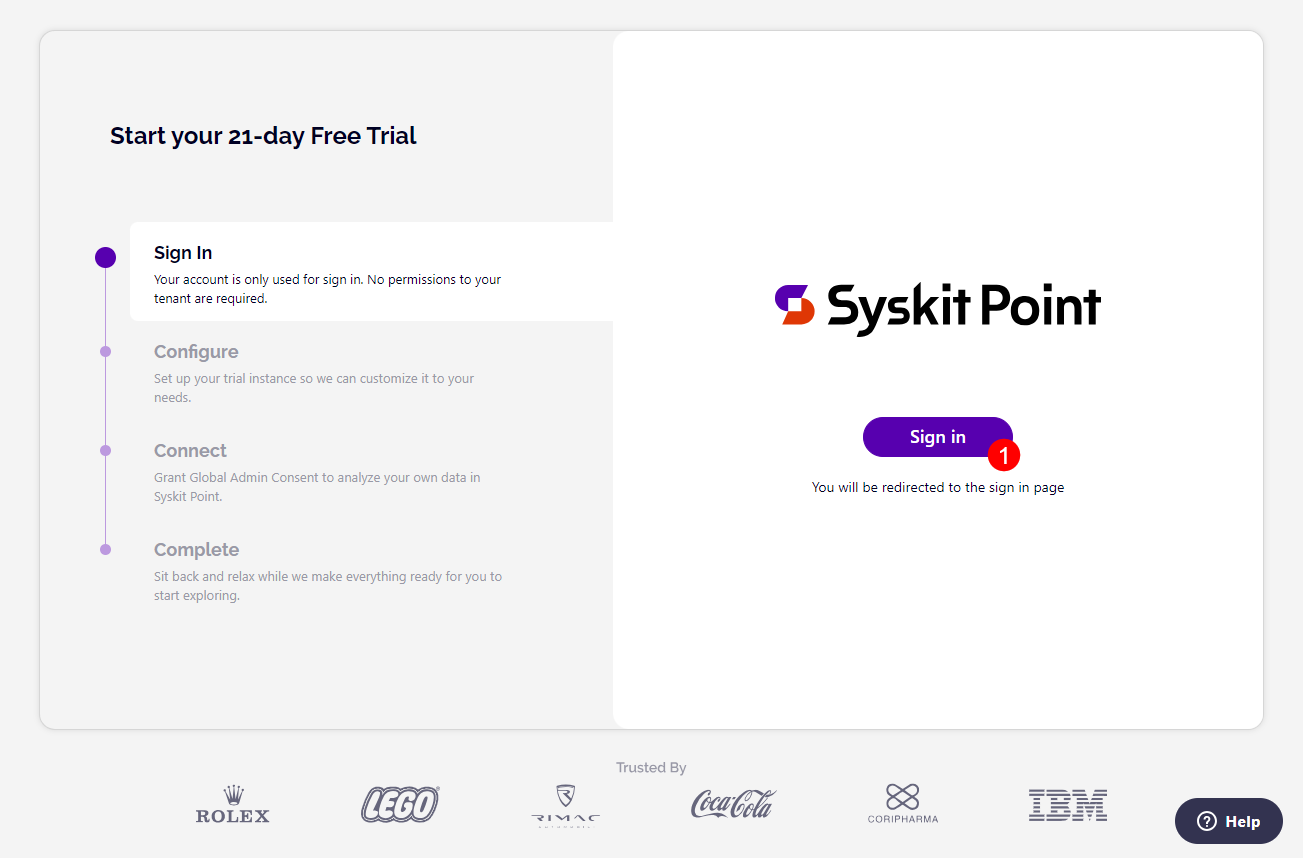
A new page opens showing the Configure step:
- Enter the Name of your organization (1)
- Enter the syskit365 subdomain you want to use (2)
- If the entered subdomain is already in use, an appropriate message is displayed
- Select the preferred time zone (3)
- Syskit Point will display date and time data in reports and e-mails as specified here
- Select the region where Syskit Point data will be stored (4); the following regions are currently supported:
- USA
- Europe
- Asia-Pacific & Australia
- Mark the checkbox (5) to confirm you read and agree with the Syskit End User Software License Agreement
- Click Next (6) when finished
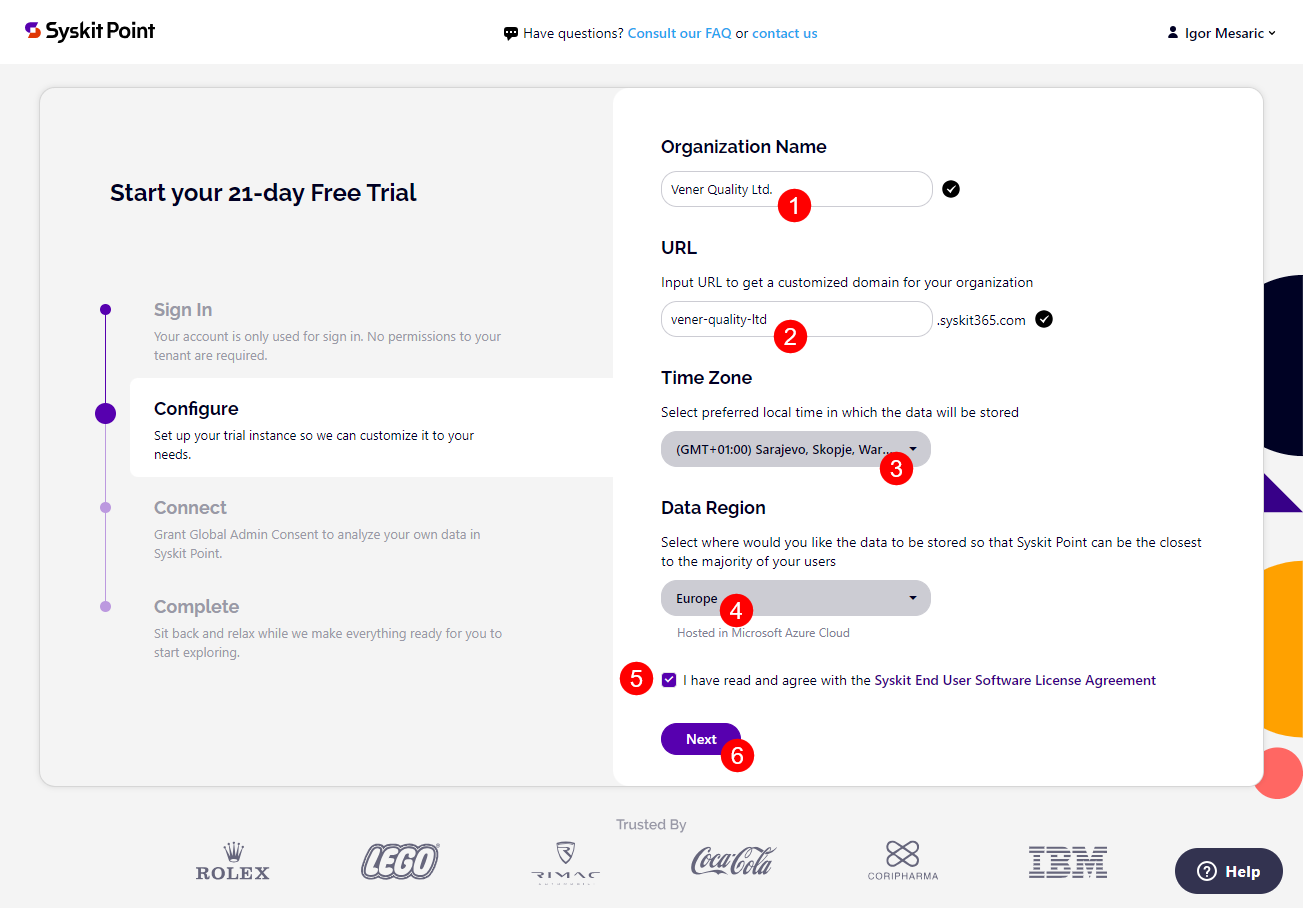
Next, consent is required on the Connect step, permitting Syskit Point to collect your Microsoft 365 tenant data.
- Click Grant Consent (1) to proceed. Sign in with your Microsoft work account and provide your consent.
- Learn more about permission requirements here.
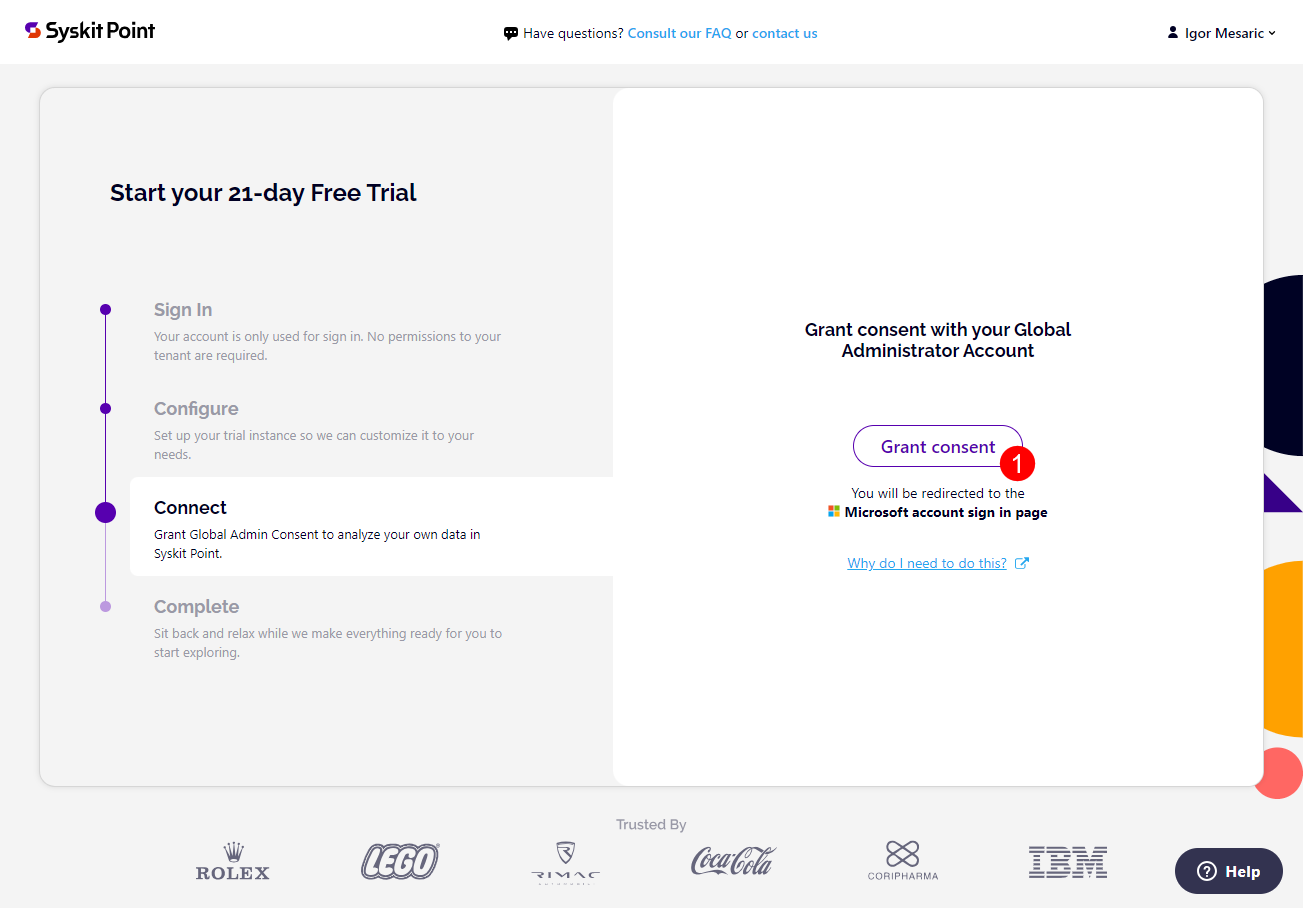
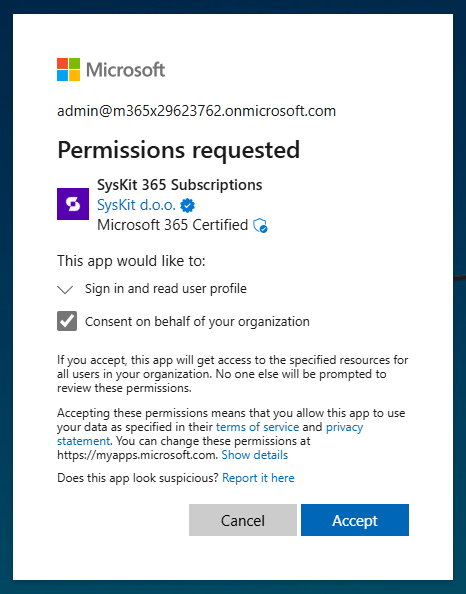
After the consent, your Syskit Point instance starts to provision. You can track the progress on the Complete step.
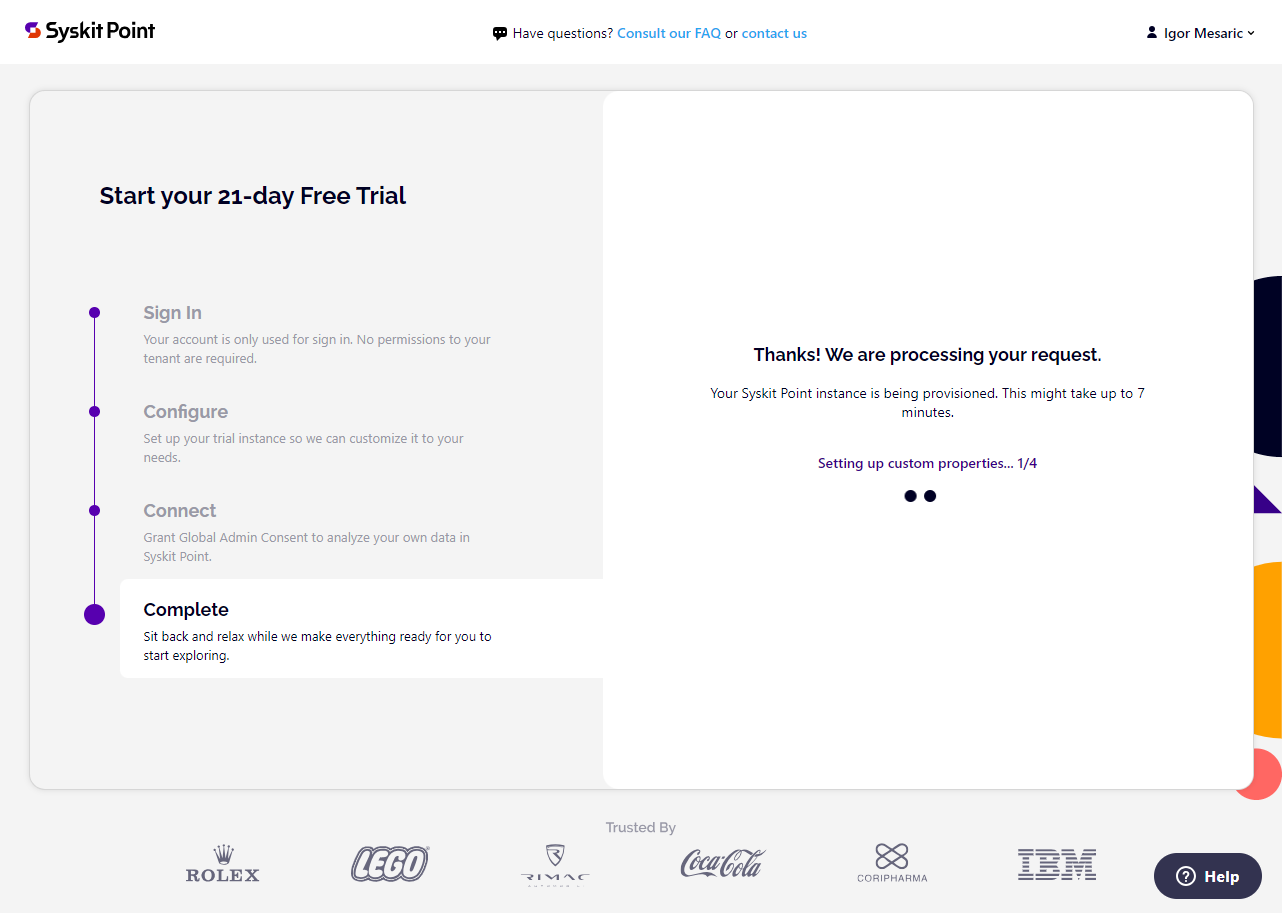
After the Syskit Point instance is created, you can find the following in the Complete step:
- Open Syskit Point button (1)
- Opens Syskit Point web app URL in a new browser tab
- Manage Subscription button (2)
- Opens the Subscription portal where you can manage your Syskit Point subscription
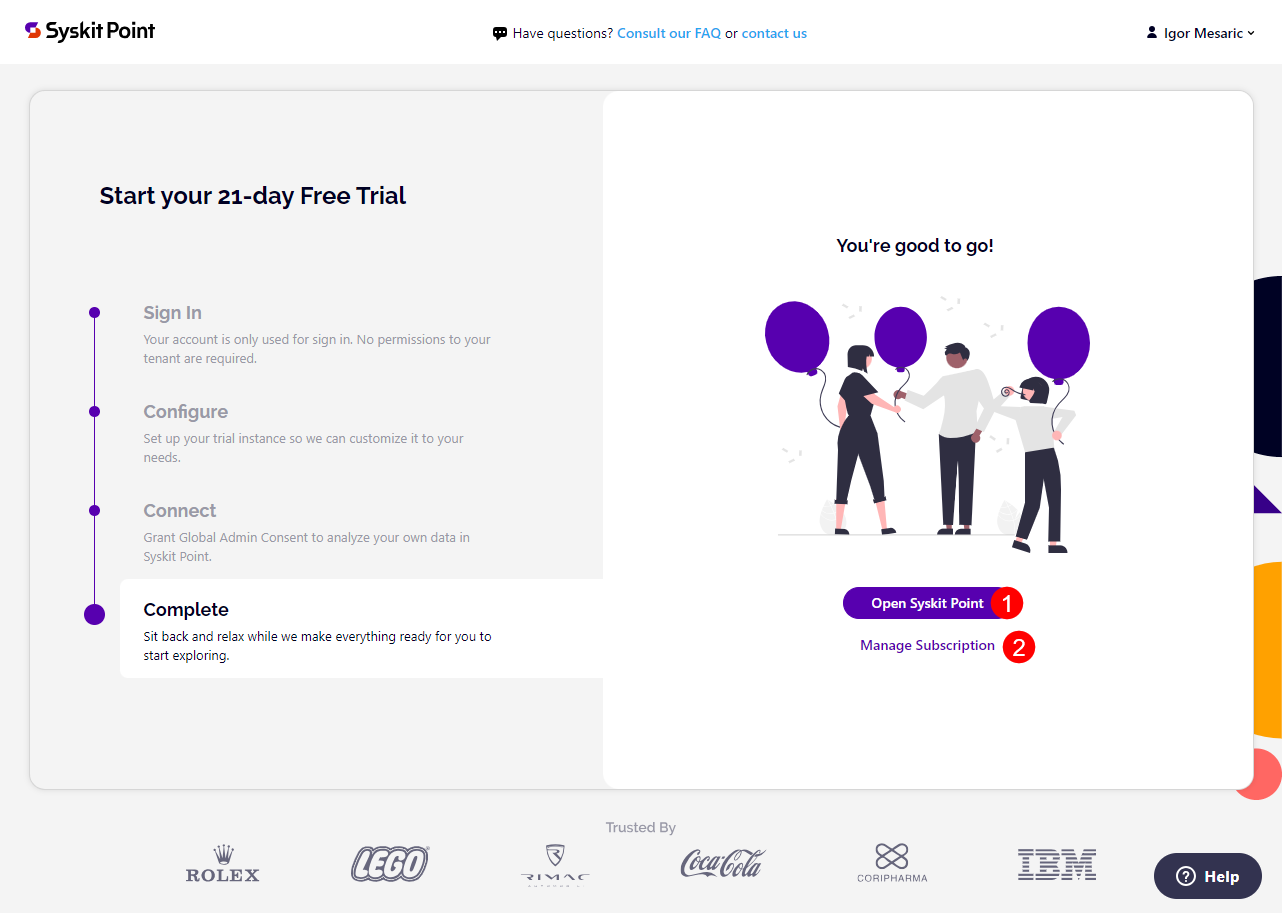
Please note! The Syskit Point trial comes with limitations. To learn about the limits of your Syskit Point trial, see the Syskit Point trial limits article.