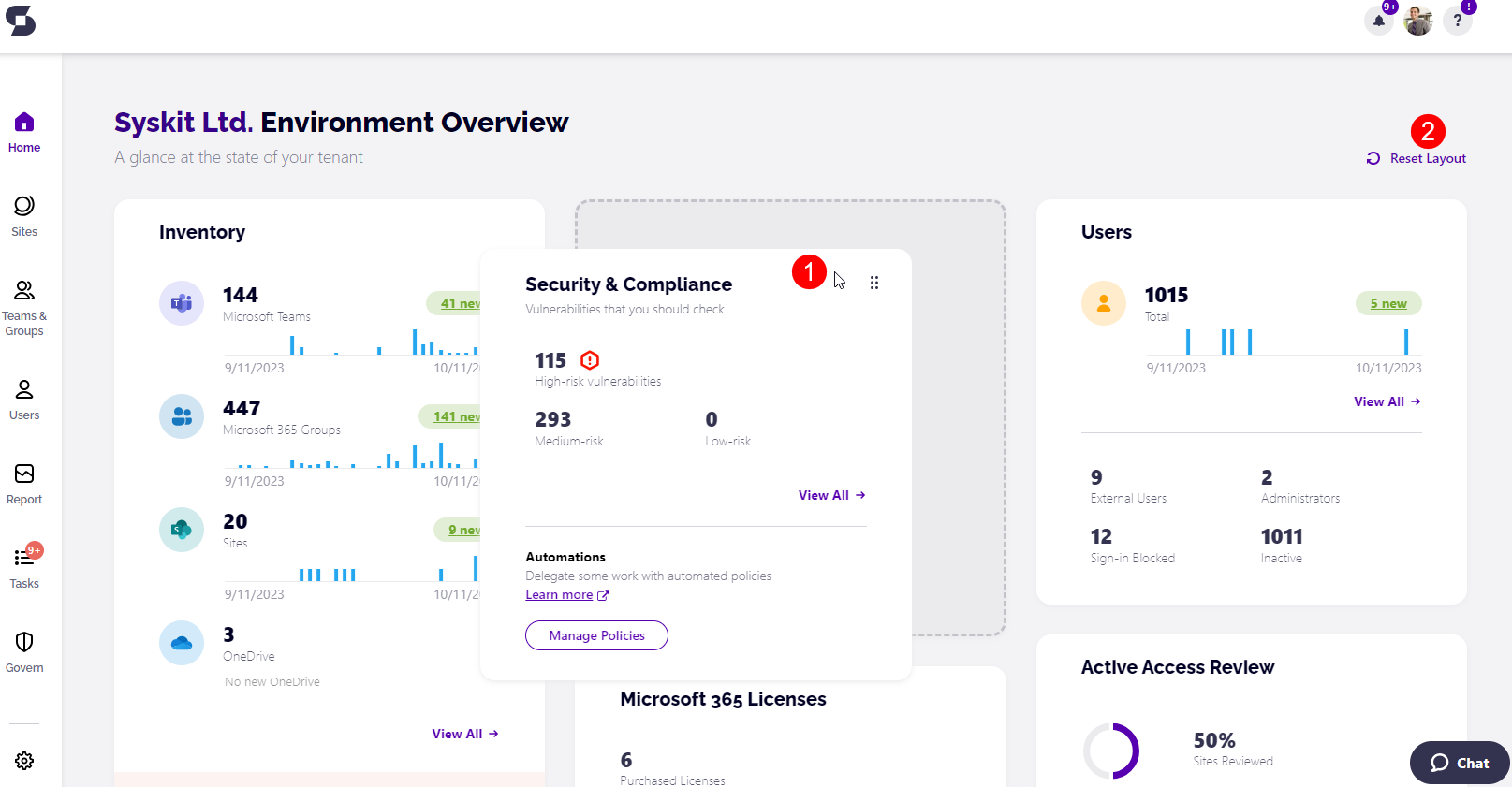Customize Dashboard
The Syskit Point Dashboard shows Syskit Point administrators the following information in the tiles:
- Inventory
- Users
- Storage
- Security & Compliance
- External Collaboration
- Access Review
- Inactive Workspaces
- AI agents
- Workspace Review
- Microsoft 365 Licenses
- Copilot Readiness
- Power Platform
- Workspace Sensitivity
The Syskit Point Dashboard shows Syskit Point collaborators the following information in the tiles:
- Inventory
- Users
- External Collaboration
You can customize the order in which these tiles are shown based on which of the features shown on the dashboard are most important to you.
To customize the dashboard, complete these steps:
- Hover over the feature you want to move, and 6 dots appear in the right corner of the tile
- This signifies that the tile is movable
- Click and hold anywhere on the tile (1)
- This makes the tile movable
- Drag the feature to the place on the dashboard you want it moved to
- Release the hold on the tile to save it in the place you selected
Once you've set up the tiles to suit your preference, Syskit Point stores that information and shows the dashboard as you've arranged it moving forward.
If you want to revert the order of the tiles, click the Reset Layout (2), and the dashboard is returned to its original state.