Resolve Minimum Number of Owners Tasks
This article shows how Microsoft Teams, Microsoft 365 Group, and SharePoint Site owners can resolve a policy vulnerability regarding the minimum number of owners required by the organization’s policy defined in Syskit Point.
This task helps you identify which Microsoft Teams, Microsoft Groups or SharePoint Sites don't have the required number of owners. You will be notified only for the workspaces where you are the owner.
By default, Syskit Point suggests that Microsoft Teams and Microsoft 365 Groups should have at least 2 owners so that if one owner leaves, Microsoft Teams and Microsoft 365 Groups are not left without an owner. Syskit Point Administrators can change the minimum number of required owners to fit the organization’s policies.
When Syskit Point detects that the Microsoft Teams or Microsoft 365 Groups you are the owner of do not have a minimum number of owners predefined by your organization’s policies, you will receive an e-mail to resolve the policy vulnerability.
Policy Vulnerability E-mail
Syskit Point sends an e-mail to existing owners when there are Microsoft Teams, Microsoft 365 Groups, or SharePoint Sites with less than the minimum number of owners assigned, as defined in the policy settings. The e-mail includes a list of all workspaces where the policy vulnerability was detected.
You can find the following information in the e-mail:
- Due date to resolve the policy vulnerability (1); you have 15 workdays to resolve the policy vulnerability
- The name of policy (2) the vulnerability is detected for
- Workspaces where the policy vulnerability was detected (3)
- Resolve button (4) that takes you to Syskit Point, where you can resolve the policy vulnerability
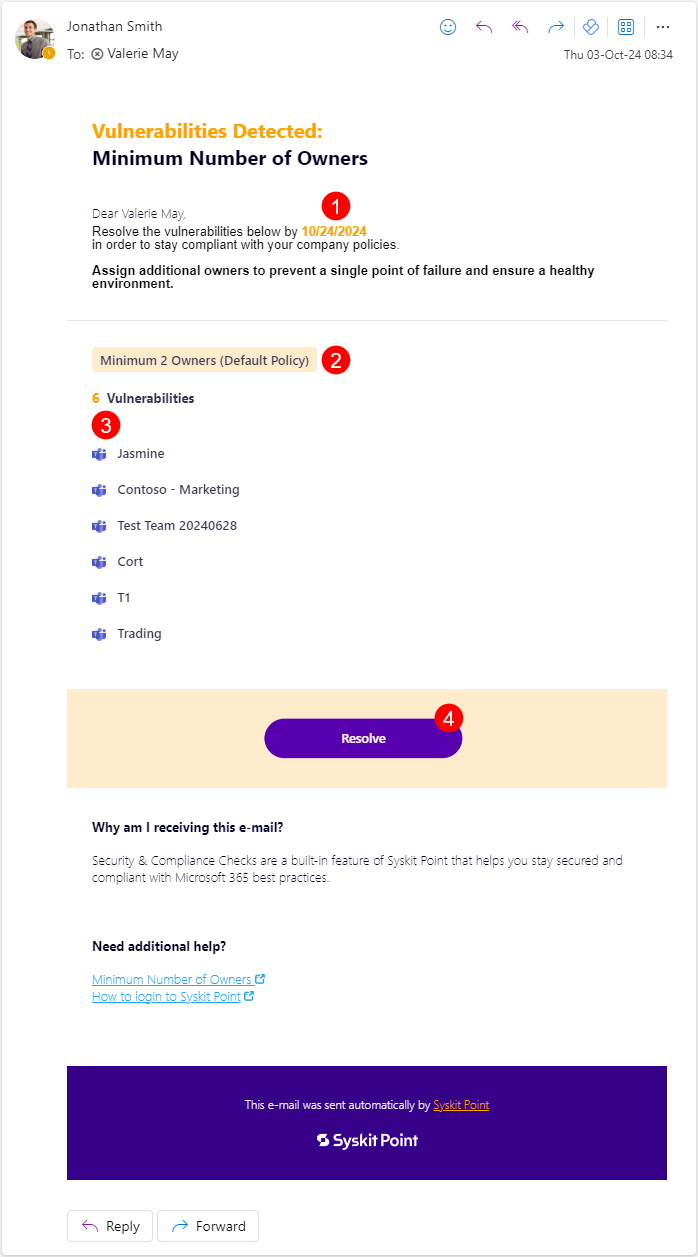
Click the Resolve button to open the policy vulnerability task in Syskit Point.
Policy Vulnerability Task
Along with the e-mail, Syskit Point creates a policy vulnerability task that provides you with all the information and actions needed to resolve the policy vulnerability. The following are available on the task screen:
- List of current owners (1)
- Search (2), which can help you to find existing members
- Promote to Owner action (3); once clicked, an appropriate message appears next to the promoted user along with the Undo action (4)
- Add New Owner action (5); to add a new owner, start typing the user's name in the input field; once you select a user, confirm your addition by clicking the Add New Owner link; once clicked, an appropriate message is displayed for the user, along with the Undo action (6)
- Accept Risk button (7) that enables you to disregard the company policy and accept the risk in case there is a valid reason to do so
- Resolve button (8) that gets enabled when you promote members to owners or add new ones to comply with the company policy regarding the minimum number of owners; once clicked, a dialog opens, enabling you to input a comment and resolve the policy vulnerability
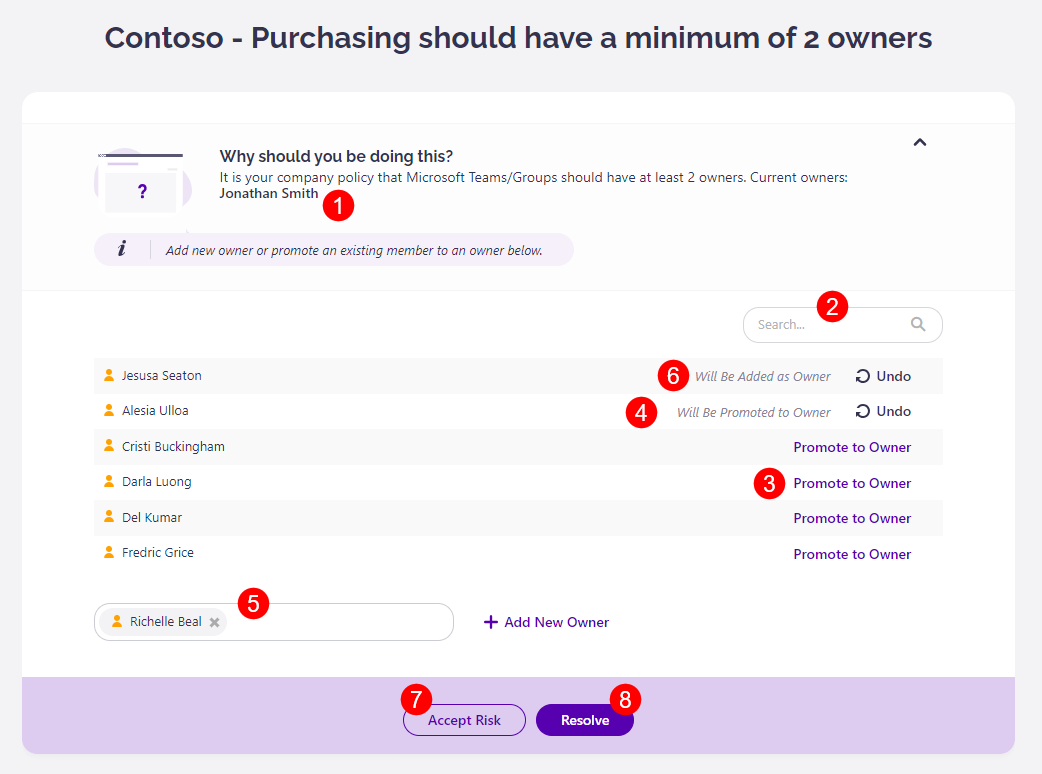
Please note! When you click an action within the policy vulnerability task, think of it as a preview of what will happen after resolving the policy vulnerability. All actions that change users' access are performed after you click the Resolve button.
Reassigned Task
Syskit Point admins can set the vulnerability tasks to be reassigned in case the workspace owners do not resolve the task by the due date. Tasks can be reassigned to:
- Manager of Reviewer
- Syskit Point Administrators
- Custom Recipients
If you are among the selected roles or users, when the due date for the initially created task passes, and the owners did not resolve the task, you will receive an e-mail stating the following:
- The date (1) until which you should resolve the policy
- The name of policy (2) the vulnerability is detected for
- The name of the workspace(s) (3) where the vulnerability was detected
- The name of the workspace owner(s) (4) that did not resolve the task
- The expired date (5) on which the task was due
- The Resolve button (6) to resolve the task in Syskit Point
Clicking the Resolve button (6) opens Syskit Point and the Task screen, where you can choose how to resolve the task.
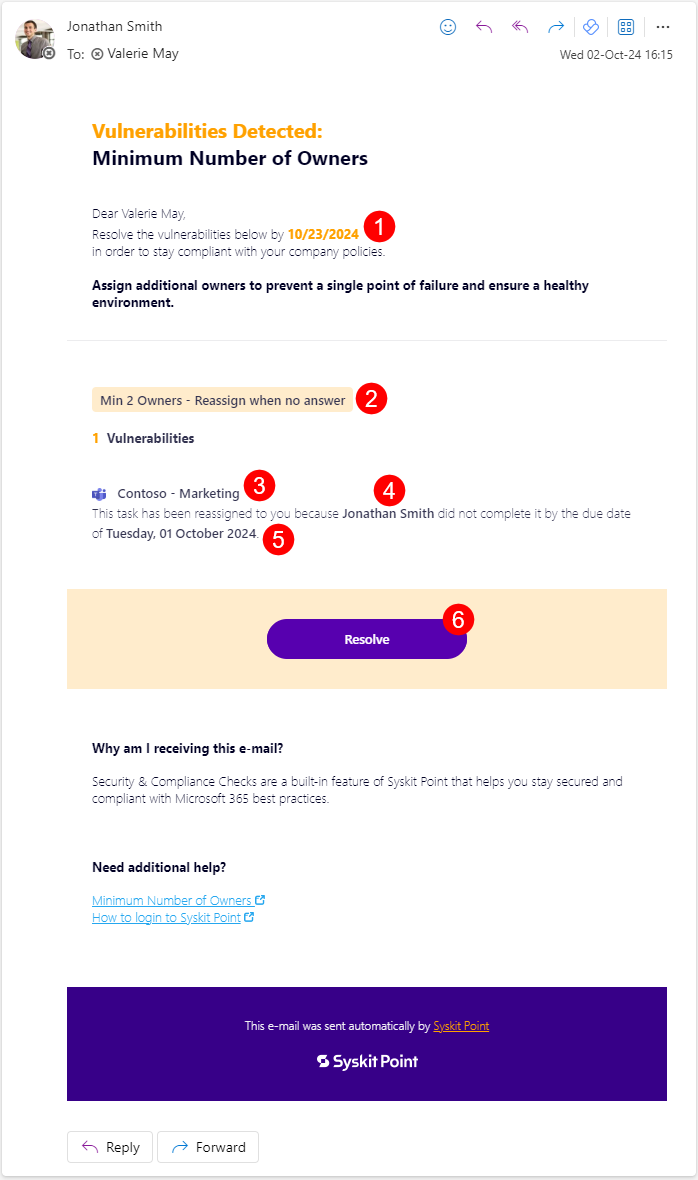
Policy Vulnerability Resolved
After you resolve the policy vulnerability, the History screen opens, giving you an overview of all actions performed within the workflow.
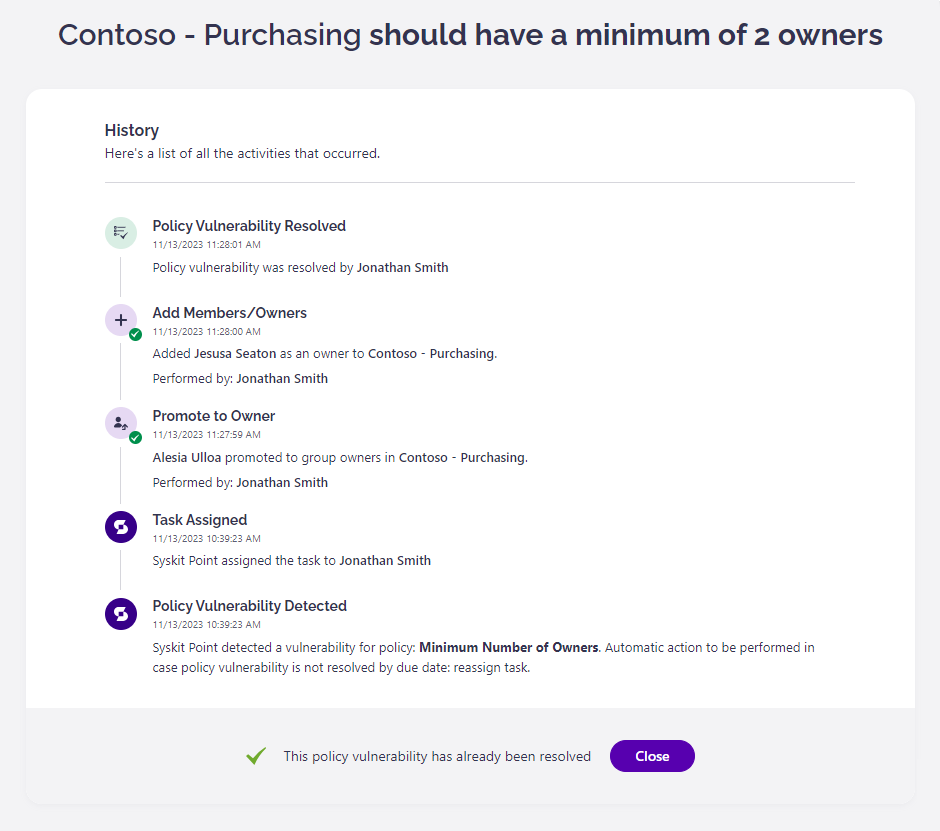
Please note: By default, the Minimum Number of Owners Orphaned policy vulnerability is detected when there are less than 2 active owners assigned to a workspace. If there are no active owners assigned to a workspace, the Orphaned Workspaces vulnerability is detected instead.
If 1 owner is assigned to a workspace when resolving the Orphaned Workspaces vulnerability, Syskit Point will detect the Minimum Number of Owners vulnerability.
After you resolve the policy vulnerability, an e-mail is also sent to owners, showing the following information:
- Microsoft Teams or Microsoft 365 Group where an owner resolved the policy vulnerability
- Who and when resolved the policy vulnerability
- View Details button that opens the History screen in Syskit Point, showing all the activities that were performed within the workflow
Please note! If you click Accept Risk for the policy vulnerability, Microsoft Teams, Microsoft 365 Groups or SharePoint Sites where the policy vulnerability was detected is considered compliant for the duration you selected when accepting the risk. Syskit Point will not send policy vulnerability e-mails or create policy vulnerability tasks for this workspace during this timeframe.